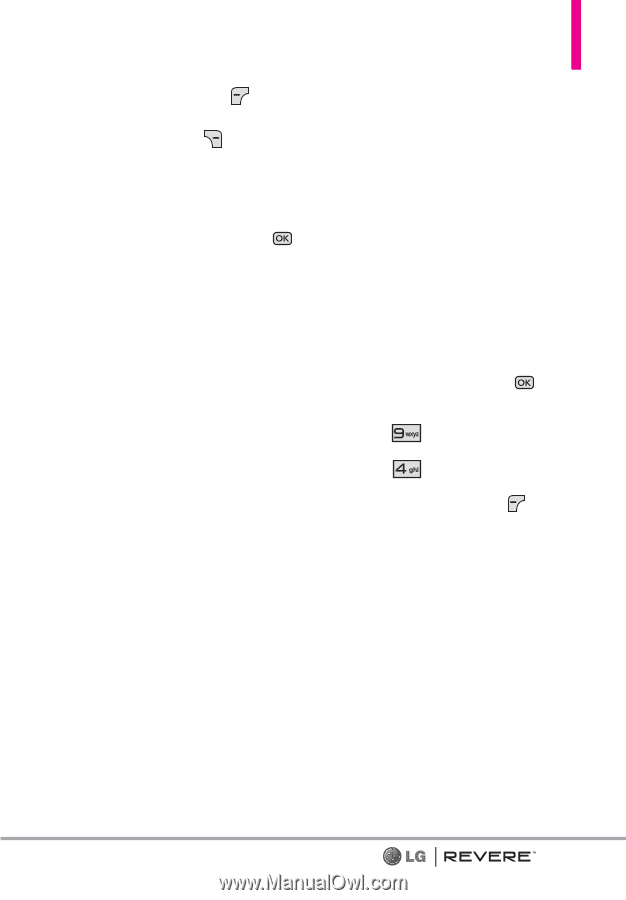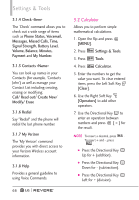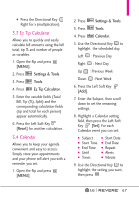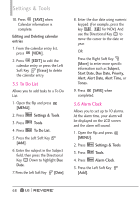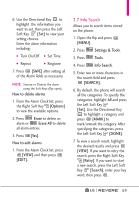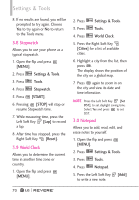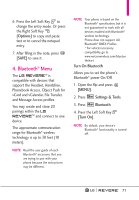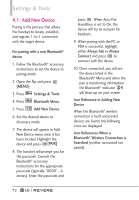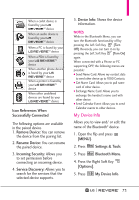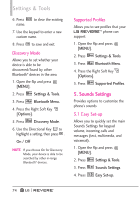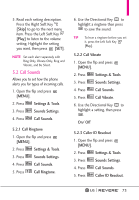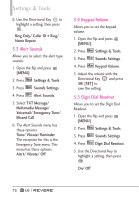LG LGVN150 Revere User Guide - Page 73
Options], SAVE], Turn On Bluetooth, MENU], Settings & Tools, Bluetooth, Turn On]
 |
View all LG LGVN150 manuals
Add to My Manuals
Save this manual to your list of manuals |
Page 73 highlights
6. Press the Left Soft Key to change the entry mode. Or press the Right Soft Key [Options] to copy and paste text or to cancel the notepad entry. 7. After filling in the note, press [SAVE] to save it. 4. Bluetooth® Menu The LG REVERETM is compatible with devices that support the Headset, Handsfree, Phonebook Access, Object Push for vCard and vCalendar, File Transfer, and Message Access profiles. You may create and store 20 pairings within the LG REVERETM and connect to one device. The approximate communication range for Bluetooth® wireless technology is up to 30 feet (10 meters). NOTE Read the user guide of each Bluetooth® accessory that you are trying to pair with your phone because the instructions may be different. NOTE Your phone is based on the Bluetooth® specification, but it is not guaranteed to work with all devices enabled with Bluetooth® wireless technology. Phone does not support ALL Bluetooth® OBEX Profiles. * For vehicle/accessory compatibility go to www.verizonwireless.com/bluetoo thchart Turn On Bluetooth Allows you to set the phone's Bluetooth® power On/Off. 1. Open the flip and press [MENU]. 2. Press Settings & Tools. 3. Press Bluetooth. 4. Press the Left Soft Key [Turn On]. NOTE By default, your device's Bluetooth® functionality is turned off. 71