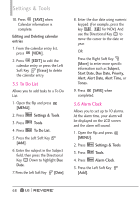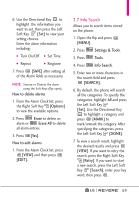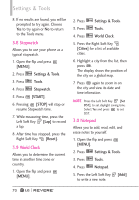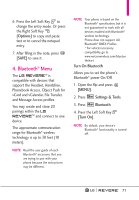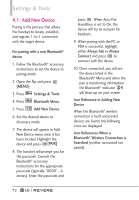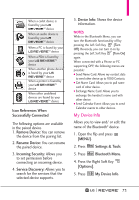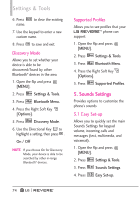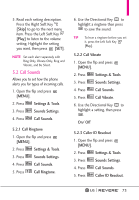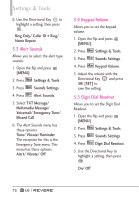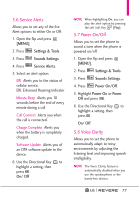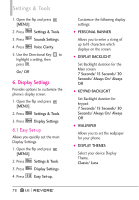LG LGVN150 Revere User Guide - Page 75
My Device Info
 |
View all LG LGVN150 manuals
Add to My Manuals
Save this manual to your list of manuals |
Page 75 highlights
When a carkit device is found by your LG REVERETM device When an audio device is found by your LG REVERETM device When a PC is found by your LG REVERETM device When a PDA is found by your LG REVERETM device When another phone device is found by your LG REVERETM device When a printer is found by your LG REVERETM device When other undefined devices are found by your LG REVERETM device Icon References When Successfully Connected The following options are available in the paired device. 1. Remove Device: You can remove the device from the pairing list. 2. Rename Device: You can rename the paired device. 3. Incoming Security: Allows you to set permission before connecting an incoming device. 4. Service Discovery: Allows you to search for the services that the selected device supports. 5. Device Info: Shows the device information. NOTES While in the Bluetooth Menu, you can turn the Bluetooth functionality off by pressing the Left Soft Key [Turn Off]. Reversely, you can turn it on by pressing the Left Soft Key [Turn On] again. When connected with a Phone or PC supporting OPP, the following menus are possible: G Send Name Card: Allows my contact data to send other device up to 1000 Contacts. G Get Name Card: Allows you to pull name card of other device. G Exchange Name Card: Allows you to exchange the handset's name card with other device. G Send Calendar Event: Allows you to send Calendar events to other devices. My Device Info Allows you to view and/ or edit the name of the Bluetooth® device. 1. Open the flip and press [MENU]. 2. Press Settings & Tools. 3. Press Bluetooth Menu. 4. Press the Right Soft Key [Options]. 5. Press My Device Info. 73