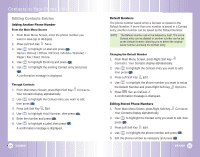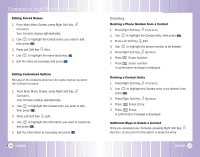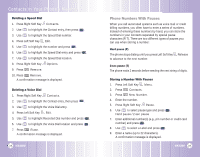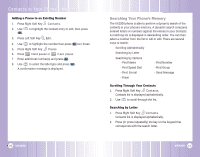LG LGVX3200 User Guide - Page 17
Options to Customize Your Contacts
 |
View all LG LGVX3200 manuals
Add to My Manuals
Save this manual to your list of manuals |
Page 17 highlights
Contacts in Your Phone's Memory Options to Customize Your Contacts Once basic phone number and name informations are stored in your Contacts, you can edit and/or customize the entries. 1. Press Right Soft Key ( ) Contacts and use to hightlight the Contact entry you want to edit , then press . 2. Press Left Soft Key Edit to access the Edit Entry screen. 3. Use to highlight the information you want to customize and press . Adding or Changing the Group Allows you to manage your Contacts entries by organizing them into groups. 1. Press Right Soft Key ( ) Contacts and use an entry, then press . to highlight 2. Press Left Soft Key Edit. 3. Use to highlight No Group and press . 4. Use to select the Group and press . No Group / Family / Friends / Colleagues / Business / School 5. Press Left Soft Key Done to continue editing the Contact entry. NOTE: You can change the name of the group, add groups, and delete groups. 30 VX3200 Changing the Call Ringer Allows you to identify who is calling by setting different ringers for different phone numbers in your Contacts. It is automatically set to the default ringer when the Contact is saved. 1. Press Right Soft Key ( ) Contacts and use an entry, then press . to highlight 2. Press Left Soft Key Edit. 3. Use to highlight Default Ringer and press . 4. Use to select the Ringer Type and press . 5. Press Left Soft Key Done to continue editing the Contact entry. Changing the Message Ringer Allows you to identify who is sending you a message by setting different ringers for different phone numbers in your Contacts. It is automatically set to the default ringer when the Contact is saved. 1. Press Right Soft Key ( ) Contacts and use an entry, then press . to highlight 2. Press Left Soft Key Edit. 3. Use to highlight Default Text Msg Ringer and press . 4. Use to select the Ringer Type and press . 5. Press Left Soft Key Done to continue editing the Contact entry. VX3200 31