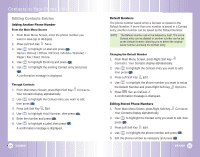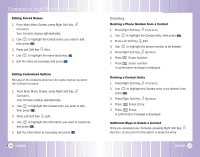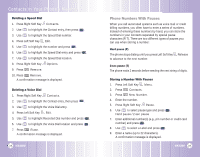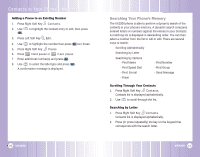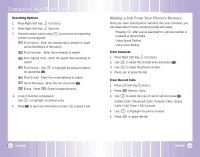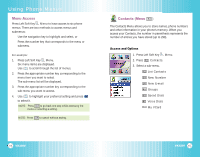LG LGVX3200 User Guide - Page 19
Editing Contacts Entries
 |
View all LG LGVX3200 manuals
Add to My Manuals
Save this manual to your list of manuals |
Page 19 highlights
Contacts in Your Phone's Memory Editing Contacts Entries Adding Another Phone Number From the Main Menu Screen 1. From Main Menu Screen, enter the phone number you want to save (up to 48 digits). 2. Press Left Soft Key Save. 3. Use to highlight a Label and press . Home / Home2 / Office / Office2 / Mobile / Mobile2 / Pager / Fax / Fax2 / None 4. Use to highlight Existing and press . 5. Use to highlight the existing Contact entry and press . A confirmation message is displayed. Through Contacts 1. From Main Menu Screen, press Right Soft Key Contacts. Your Contacts display alphabetically. 2. Use to highlight the Contact entry you want to edit, then press . 3. Press Left Soft Key Edit. 4. Use to highlight Add Number, then press . 5. Enter the number and press . 6. Use to highlight a Label, then press . A confirmation message is displayed. 34 VX3200 Default Numbers The phone number saved when a Contact is created is the Default Number. If more than one number is saved in a Contact entry, another number can be saved as the Default Number. NOTE: The Default Number cannot be deleted by itself. The entire Contact entry can be deleted or another number can be set as the Default Number allowing you to delete the original saved number and keep the Contact entry. Changing the Default Number 1. From Main Menu Screen, press Right Soft Key Contacts. Your Contacts display alphabetically. 2. Use to highlight the Contact entry you want to edit, then press . 3. Press Left Soft Key Edit. 4. Use to highlight the phone number you want to set as the Default Number and press Right Soft Key Options. 5. Press Set as Default #. A confirmation message is displayed. Editing Stored Phone Numbers 1. From Main Menu Screen, press Right Soft Key Contacts. Your Contacts display alphabetically. 2. Use to highlight the Contact entry you want to edit, then press . 3. Press Left Soft Key Edit. 4. Use to highlight the phone number and press . 5. Edit the phone number as necessary and press . VX3200 35