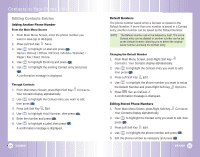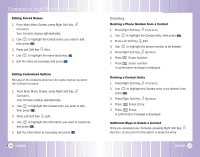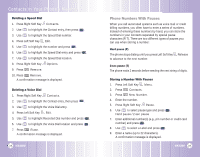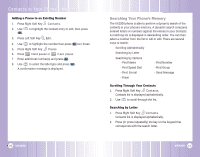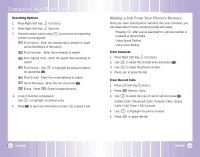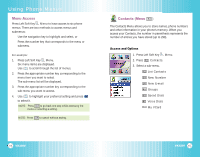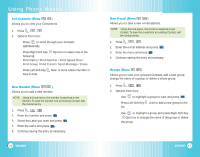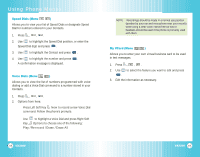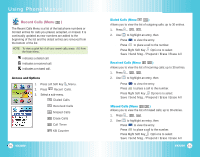LG LGVX3200 User Guide - Page 22
Searching Your Phone's Memory
 |
View all LG LGVX3200 manuals
Add to My Manuals
Save this manual to your list of manuals |
Page 22 highlights
Contacts in Your Phone's Memory Adding a Pause to an Existing Number 1. Press Right Soft Key Contacts. 2. Use . to highlight the Contact entry to edit, then press 3. Press Left Soft Key Edit. 4. Use to highlight the number then press two times. 5. Press Right Soft Key Pause. 6. Press Hard pause or 2-sec pause. 7. Enter additional number(s) and press . 8. Use to select the label type and press . A confirmation message is displayed. 40 VX3200 Searching Your Phone's Memory The VX3200 phone is able to perform a dynamic search of the contents in your phone's memory. A dynamic search compares entered letters or numbers against the entries in your Contacts. A matching list is displayed in descending order. You can then select a number from the list to call or edit. There are several ways to search: ● Scrolling Alphabetically ● Searching by Letter ● Searching by Options - Find Name - Find Number - Find Speed Dial - Find Group - Find E-mail - Send Message - Erase Scrolling Through Your Contacts 1. Press Right Soft Key Contacts. Contacts list is displayed alphabetically. 2. Use to scroll through the list. Searching by Letter 1. Press Right Soft Key Contacts. Contacts list is displayed alphabetically. 2. Press (or press repeatedly) the key on the keypad that corresponds with the search letter. VX3200 41