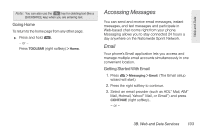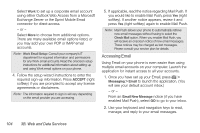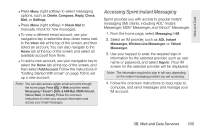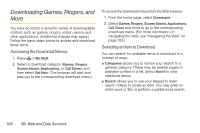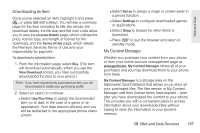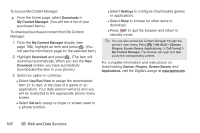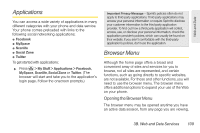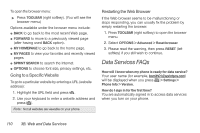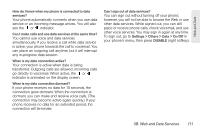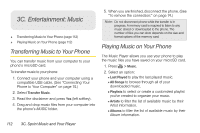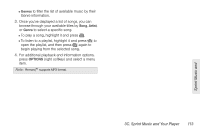LG LN240 Gray Brochure - Page 118
B. Web and Data Services, To access My Content Manager, To download purchased content from My Content
 |
View all LG LN240 Gray manuals
Add to My Manuals
Save this manual to your list of manuals |
Page 118 highlights
To access My Content Manager: ᮣ From the home page, select Downloads > My Content Manager. (You will see a list of your purchased items.) To download purchased content from My Content Manager: 1. From the My Content Manager display (see page 108), highlight an item and press . (You will see the information page for the selected item.) 2. Highlight Download and press . (The item will download automatically. When you see the New Download screen, you have successfully downloaded the item to your phone.) 3. Select an option to continue: Ⅲ Select Use/Run/View to assign the downloaded item (or to start, in the case of a game or an application). Your data session will end, and you will be redirected to the appropriate phone menu screen. Ⅲ Select Set as to assign a ringer or screen saver to a phone function. Ⅲ Select Settings to configure downloaded games or applications. Ⅲ Select Shop to browse for other items to download. Ⅲ Press to quit the browser and return to standby mode. Tip: You can also access My Content Manager through the phone's main menu. Press > My Stuff > [Games, Ringers, Screen Savers, Applications, or Call Tones] > My Content Manager. The browser will open and take you to the corresponding content. For complete information and instructions on downloading Games, Ringers, Screen Savers, and Applications, visit the Digital Lounge at www.sprint.com. 108 3B. Web and Data Services