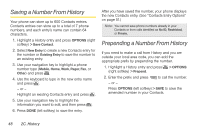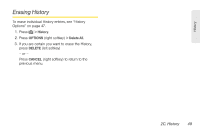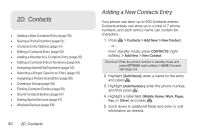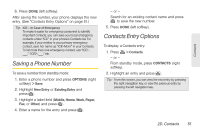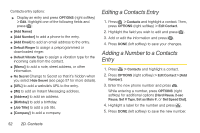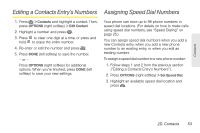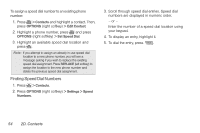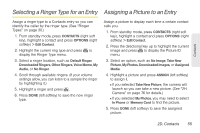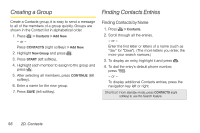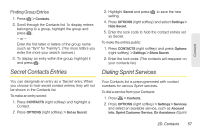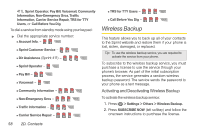LG LN240 Gray Brochure - Page 63
Editing a Contacts Entry’s Numbers, Assigning Speed Dial Numbers
 |
View all LG LN240 Gray manuals
Add to My Manuals
Save this manual to your list of manuals |
Page 63 highlights
Contacts Editing a Contacts Entry's Numbers Assigning Speed Dial Numbers 1. Press > Contacts and highlight a contact. Then, press OPTIONS (right softkey) > Edit Contact. 2. Highlight a number and press . 3. Press to clear one digit at a time, or press and hold to erase the entire number. 4. Re-enter or edit the number and press . 5. Press DONE (left softkey) to save the number. - or - Press OPTIONS (right softkey) for additional options. When you're finished, press DONE (left softkey) to save your new settings. Your phone can store up to 98 phone numbers in speed dial locations. (For details on how to make calls using speed dial numbers, see "Speed Dialing" on page 25.) You can assign speed dial numbers when you add a new Contacts entry, when you add a new phone number to an existing entry, or when you edit an existing number. To assign a speed dial number to a new phone number: 1. Follow steps 1 and 2 from the previous section ("Editing a Contacts Entry's Numbers"). 2. Press OPTIONS (right softkey) > Set Speed Dial. 3. Highlight an available speed dial location and press . 2D. Contacts 53