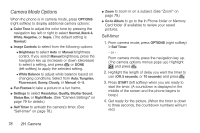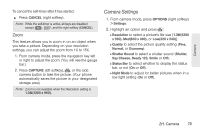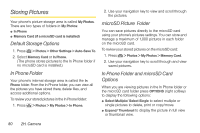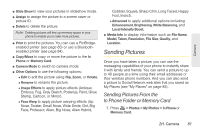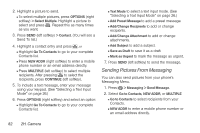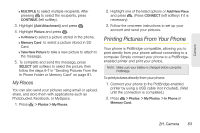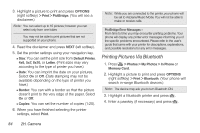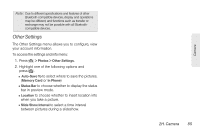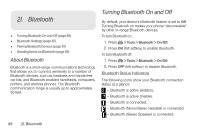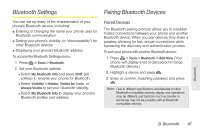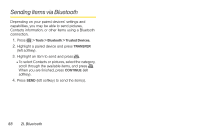LG LN240 Gray Brochure - Page 93
My Places, Printing Pictures From Your Phone
 |
View all LG LN240 Gray manuals
Add to My Manuals
Save this manual to your list of manuals |
Page 93 highlights
Camera Ⅲ MULTIPLE to select multiple recipients. After pressing to select the recipients, press CONTINUE (left softkey). 3. Highlight [Add Attachment] and press . 4. Highlight Picture and press . Ⅲ In Phone to select a picture stored in the phone. Ⅲ Memory Card to select a picture stored in SD Card. Ⅲ Take New Picture to take a new picture to attach to the message. 5. To complete and send the message, press SELECT (left softkey) to select the picture, then follow the steps 6-7 in "Sending Pictures From the In Phone Folder or Memory Card" on page 81. My Places You can also send your pictures using email or upload, share, and store them with applications such as Photobucket, Facebook, or MySpace. 1. Press > Photos > My Places. 2. Highlight one of the listed options or Add New Place and press . (Press CONNECT (left softkey) if it is necessary). 3. Follow the onscreen instructions to set up your account and send your pictures. Printing Pictures From Your Phone Your phone is PictBridge compatible, allowing you to print directly from your phone without connecting to a computer. Simply connect your phone to a PictBridgeenabled printer and print your photos. Note: Make sure your battery is charged before using the PictBridge. To print pictures directly from your phone: 1. Connect your phone to the PictBridge-enabled printer by using a USB cable (not included). (Wait until the connection is completed.) 2. Press > Photos > My Photos > In Phone or Memory Card. 2H. Camera 83