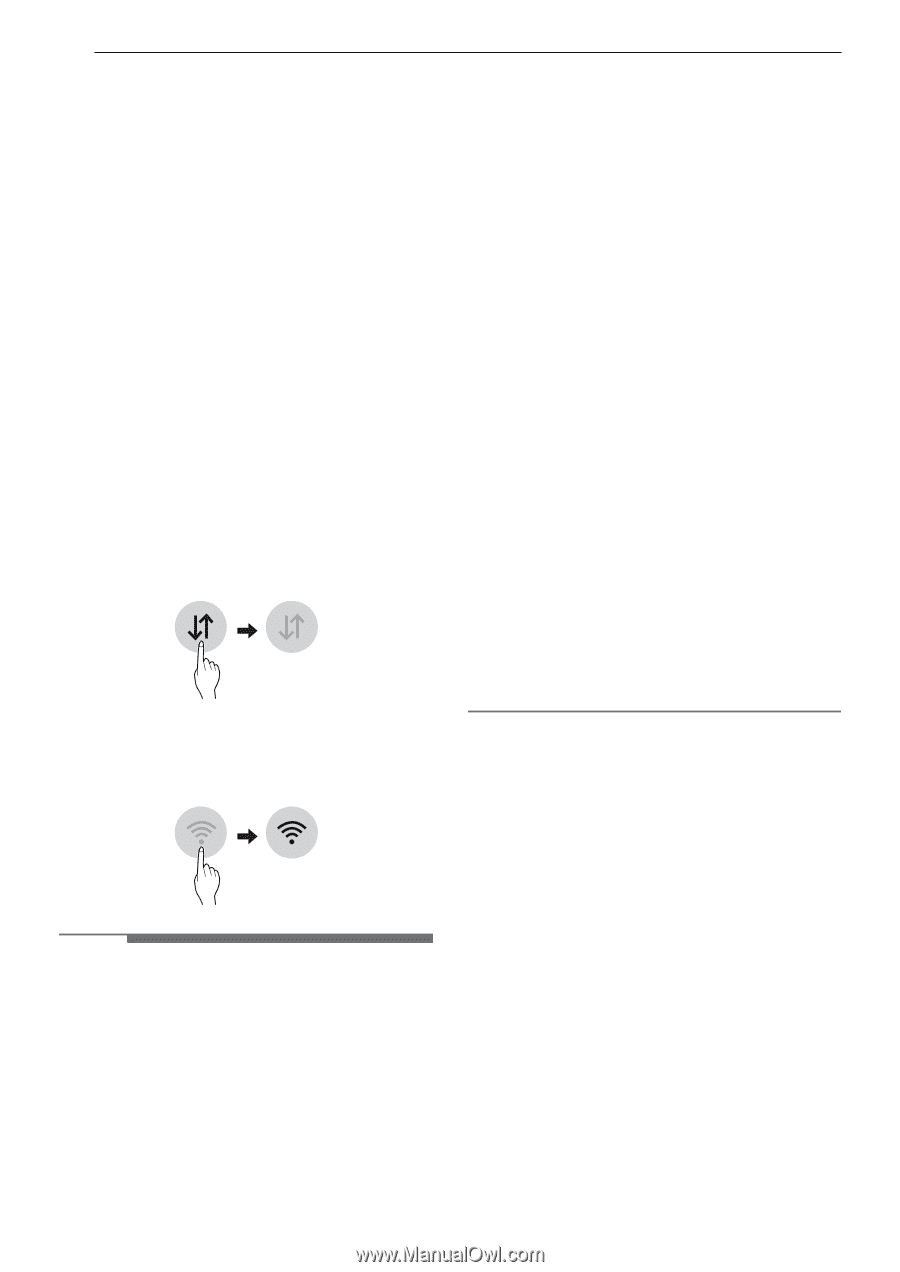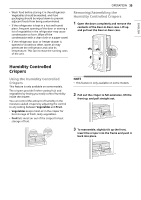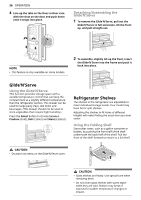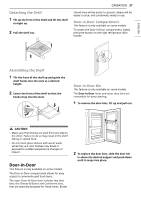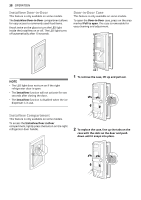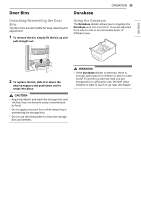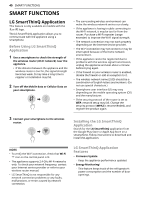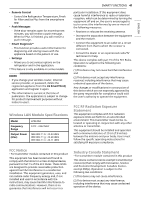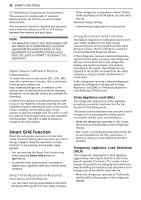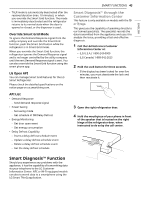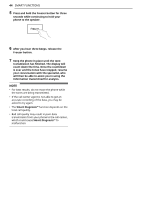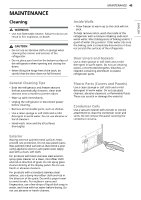LG LRFDS3006D Owners Manual - Page 40
Smart Functions
 |
View all LG LRFDS3006D manuals
Add to My Manuals
Save this manual to your list of manuals |
Page 40 highlights
40 SMART FUNCTIONS SMART FUNCTIONS LG SmartThinQ Application This feature is only available on models with the aor b logo. The LG SmartThinQ application allows you to communicate with the appliance using a smartphone. Before Using LG SmartThinQ Application 1 Use a smartphone to check the strength of the wireless router (Wi-Fi network) near the appliance. • If the distance between the appliance and the wireless router is too far, the signal strength becomes weak. It may take a long time to register or installation may fail. 2 Turn off the Mobile data or Cellular Data on your smartphone. • The surrounding wireless environment can make the wireless network service run slowly. • If the appliance is having trouble connecting to the Wi-Fi network, it may be too far from the router. Purchase a Wi-Fi repeater (range extender) to improve the Wi-Fi signal strength. • The network connection may not work properly depending on the Internet service provider. • The Wi-Fi connection may not connect or may be interrupted because of the home network environment. • If the appliance cannot be registered due to problems with the wireless signal transmission, unplug the appliance and wait about a minute before trying again. • If the firewall on your wireless router is enabled, disable the firewall or add an exception to it. • The wireless network name (SSID) should be a combination of English letters and numbers. (Do not use special characters.) • Smartphone user interface (UI) may vary depending on the mobile operating system (OS) and the manufacturer. • If the security protocol of the router is set to WEP, network setup may fail. Change the security protocol (WPA2 is recommended), and register the product again. 3 Connect your smartphone to the wireless router. Installing the LG SmartThinQ Application Search for the LG SmartThinQ application from the Google Play Store or Apple App Store on a smartphone. Follow instructions to download and install the application. NOTE • To verify the Wi-Fi connection, check that Wi-Fi f icon on the control panel is lit. • The appliance supports 2.4 GHz Wi-Fi networks only. To check your network frequency, contact your Internet service provider or refer to your wireless router manual. • LG SmartThinQ is not responsible for any network connection problems or any faults, malfunctions, or errors caused by network connection. LG SmartThinQ Application Features • Firmware Update - Keep the appliance performance updated. • Energy Monitoring† - This feature keeps track of the refrigerator's power consumption and the number of door openings.