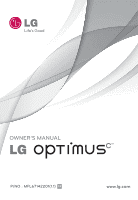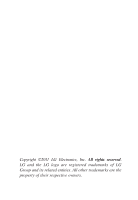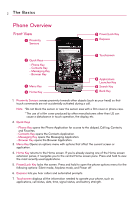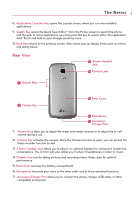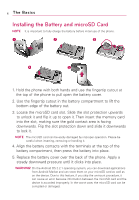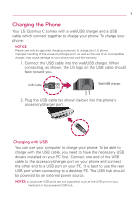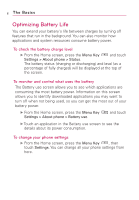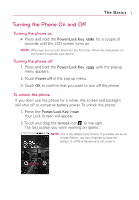LG LW690 Owner's Manual - Page 4
The Basics - case
 |
View all LG LW690 manuals
Add to My Manuals
Save this manual to your list of manuals |
Page 4 highlights
2 The Basics Phone Overview Front View Proximity Sensors Power/Lock Key Earpiece Quick Keys - Phone Key - Contacts Key - Messaging Key - Browser Key Menu Key Home Key Touchscreen Applications Launcher Key Search Key Back Key 1. Proximity Sensors senses proximity towards other objects (such as your head) so that touch commands are not accidentally activated during a call. Note *Do not block the sensor or near the sensor area with a film cover or phone case. * The use of a film cover produced by other manufacturers other than LG can cause a disturbance in touch operation, the display, etc. 2. Quick Keys - Phone Key opens the Phone Application for access to the dialpad, Call log, Contacts, and Favorites. - Contacts Key opens the Contacts Application. - Messaging Key opens the Messaging Application. - Browser Key opens the Browser Application. 3. Menu Key Opens an options menu with options that affect the current screen or application. 4. Home Key returns to the Home screen. If you're already viewing one of the Home screen extension panes, it navigates you to the central Home screen pane. Press and hold to view the most recently used applications. 5. Power/Lock Key locks the screen. Press and hold to open the phone options menu for the following options: Silent mode, Airplane mode, and Power off. 6. Earpiece lets you hear callers and automated prompts. 7. Touchscreen displays all the information needed to operate your phone, such as applications, call status, date, time, signal status, and battery strength.