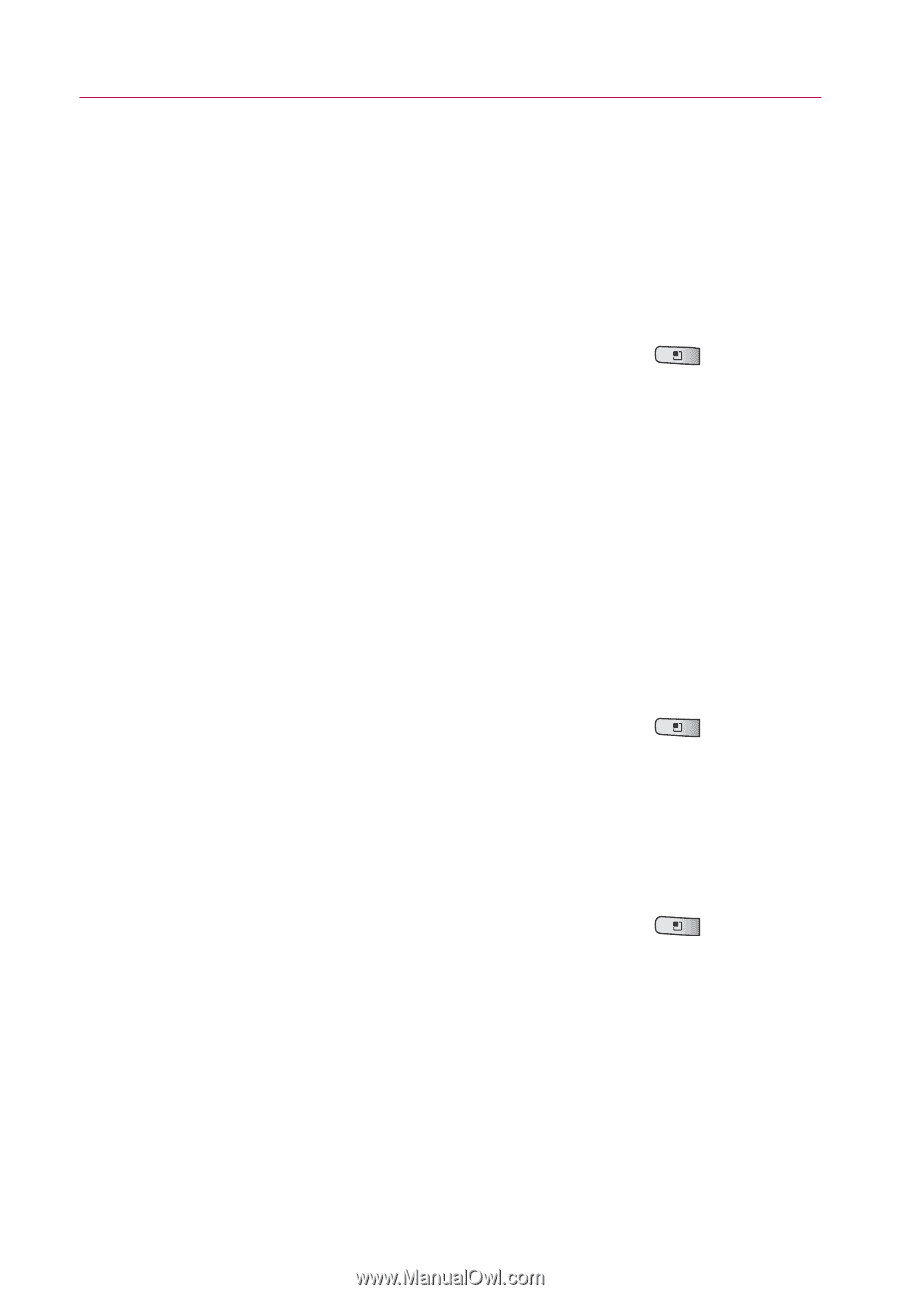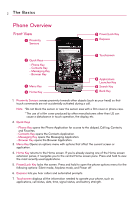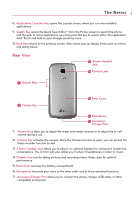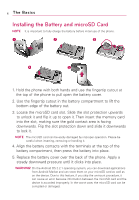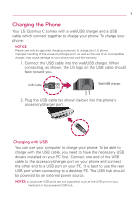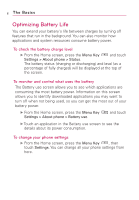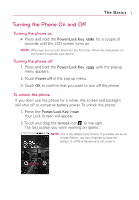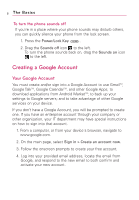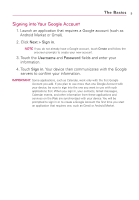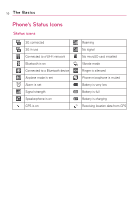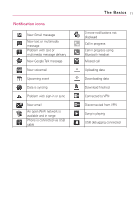LG LW690 Owner's Manual - Page 8
Optimizing Battery Life, To check the battery charge level
 |
View all LG LW690 manuals
Add to My Manuals
Save this manual to your list of manuals |
Page 8 highlights
6 The Basics Optimizing Battery Life You can extend your battery's life between charges by turning off features that run in the background. You can also monitor how applications and system resources consume battery power. To check the battery charge level ᮣ From the Home screen, press the Menu Key and touch Settings > About phone > Status. The battery status (charging or discharging) and level (as a percentage of fully charged) will be displayed at the top of the screen. To monitor and control what uses the battery The Battery use screen allows you to see which applications are consuming the most battery power. Information on this screen allows you to identify downloaded applications you may want to turn off when not being used, so you can get the most out of your battery power. ᮣ From the Home screen, press the Menu Key Settings > About phone > Battery use. and touch ᮣ Touch an application in the Battery use screen to see the details about its power consumption. To change your phone settings ᮣ From the Home screen, press the Menu Key , then touch Settings. You can change all your phone settings from here.