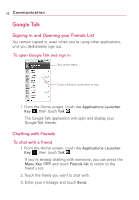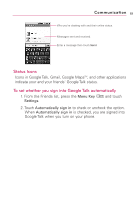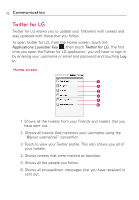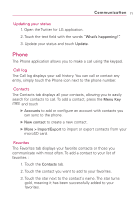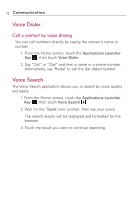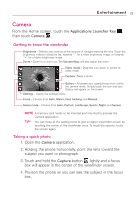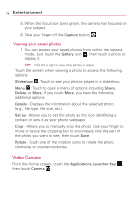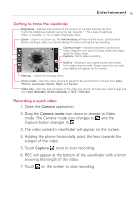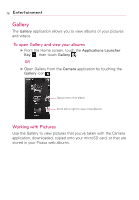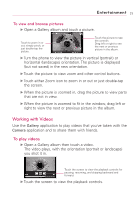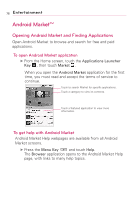LG LW690 Owner's Manual - Page 75
Entertainment
 |
View all LG LW690 manuals
Add to My Manuals
Save this manual to your list of manuals |
Page 75 highlights
Entertainment 73 Camera From the Home screen, touch the Applications Launcher Key , then touch Camera . Getting to know the viewfinder Brightness - Defines and controls of the amount of sunlight entering the lens. Touch the brightness indicator along the bar, towards "-" for a lower brightness image, or towards "+" for a higher brightness image. Zoom - Zoom in or zoom out. The Volume Keys will also adjust the zoom. Video mode - Drag this icon down to switch to video mode. Capture - Takes a photo. Gallery - Accesses your saved photos from within the camera mode. Simply touch the icon and your Gallery will appear on the screen. Settings - Opens the settings menu. Focus - Choose from Auto, Macro, Face tracking, and Manual. Scene mode - Choose from Auto, Portrait, Landscape, Sports, Night, and Sunset. NOTE A memory card needs to be inserted and mounted to activate the Camera application. TIP! You can close all the setting icons to give a clearer viewfinder screen by touching the center of the viewfinder once. To recall the options, touch the screen again. Taking a quick photo 1. Open the Camera application. 2. Holding the phone horizontally, point the lens toward the subject you want to photograph. 3. Touch and hold the Capture button lightly and a focus box will appear in the center of the viewfinder screen. 4. Position the phone so you can see the subject in the focus box.