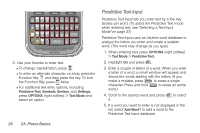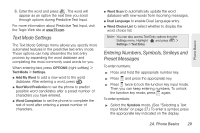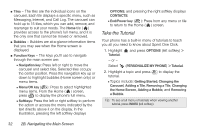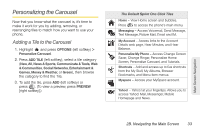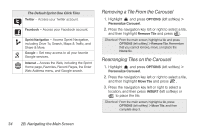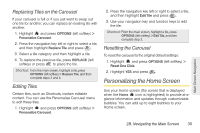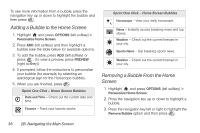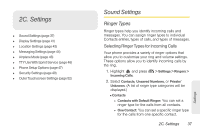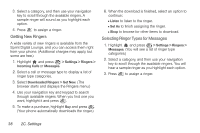LG LX610 Red User Guide - Page 43
Personalizing the Carousel
 |
View all LG LX610 Red manuals
Add to My Manuals
Save this manual to your list of manuals |
Page 43 highlights
Personalizing the Carousel Now that you know what the carousel is, it's time to make it work for you by adding, removing, or rearranging tiles to match how you want to use your phone. Adding a Tile to the Carousel 1. Highlight and press OPTIONS (left softkey) > Personalize Carousel. 2. Press ADD TILE (left softkey), select a tile category (New, All, News & Sports, Communicate & Tools, Web & Communities, Social Networks, Entertainment & Games, Money & Weather, or Green), then browse the category to find the Tile. 3. To add the tile, press ADD (left softkey) or press . (To view a preview, press PREVIEW [right softkey].) The Default Sprint One Click Tiles Home - View Home screen and bubbles. Press to access the phone's main menu. Messaging - Access Voicemail, Send Message, Text Message, Picture Mail, Email and IM. My Account - Access links to the Account Details web page, Hear Minutes, and Hear Balance. Personalize My Phone - Access Change Screen Saver, Change Ringer, Personalize Home Screen, Personalize Carousel, and Tutorials. Shortcuts - Add and access up to five shortcuts from the My Stuff, My Albums, Browser Bookmarks, and Menu Item menus. Myspace - Access your MySpace account. Yahoo! - Yahoo! at your fingertips. Allows you to access Yahoo! Mail, Messenger, Mobile Homepage and News. Main Screen Navigation 2B. Navigating the Main Screen 33