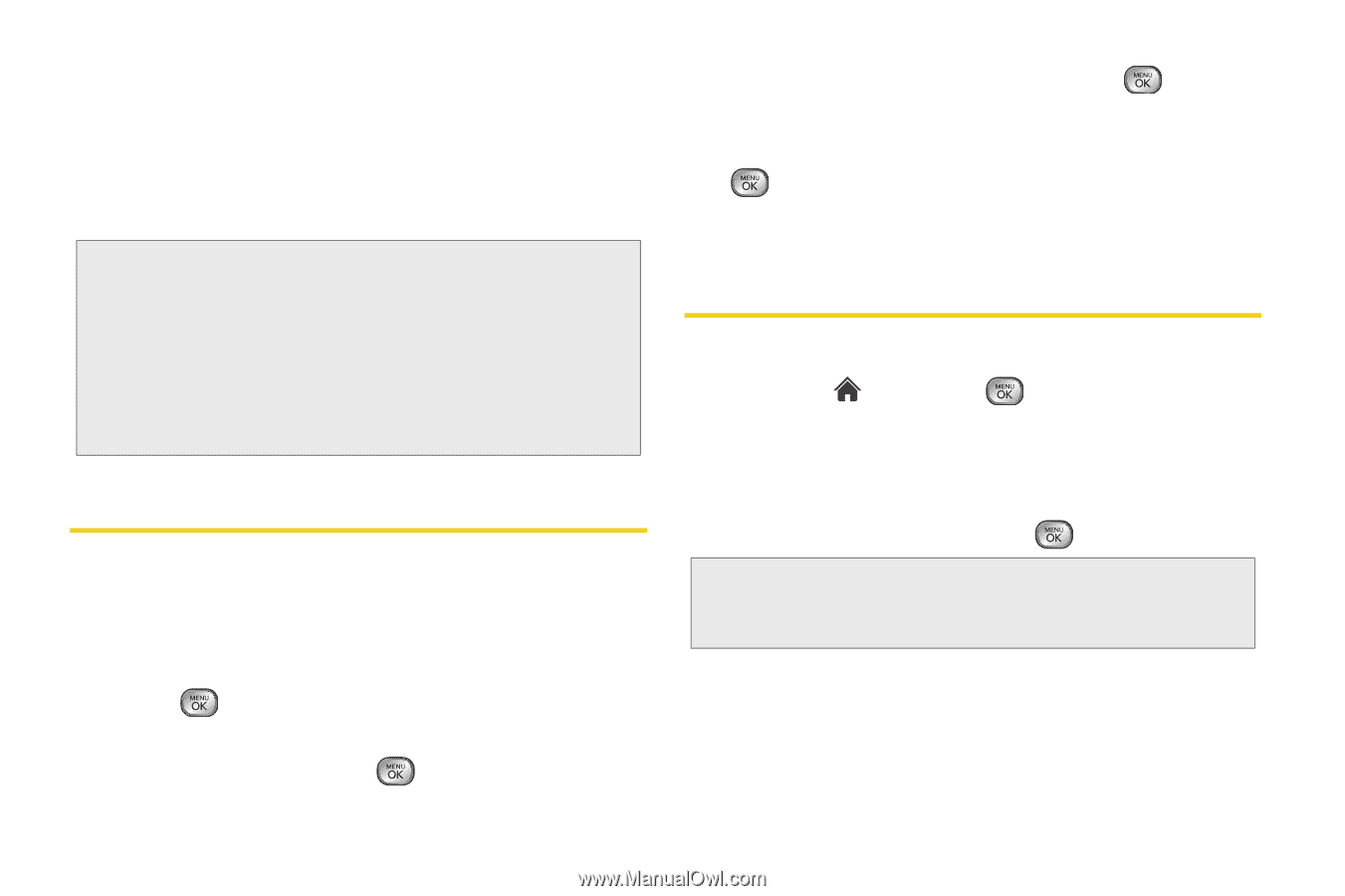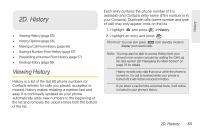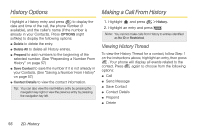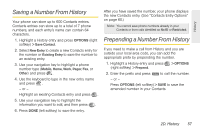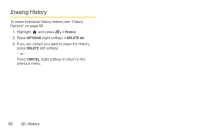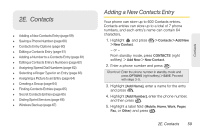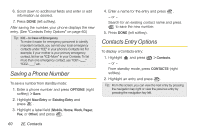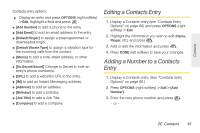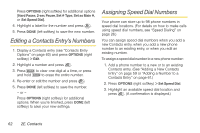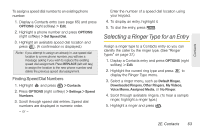LG LX610 Red User Guide - Page 70
Saving a Phone Number, Contacts Entry Options
 |
View all LG LX610 Red manuals
Add to My Manuals
Save this manual to your list of manuals |
Page 70 highlights
6. Scroll down to additional fields and enter or edit information as desired. 7. Press DONE (left softkey). After saving the number, your phone displays the new entry. (See "Contacts Entry Options" on page 60.) Tip: ICE - In Case of Emergency To make it easier for emergency personnel to identify important contacts, you can list your local emergency contacts under "ICE" in your phone's Contacts list. For example, if your mother is your primary emergency contact, list her as "ICE-Mom" in your Contacts. To list more than one emergency contact, use "ICE1-___," "ICE2-___," etc. Saving a Phone Number To save a number from standby mode: 1. Enter a phone number and press OPTIONS (right softkey) > Save. 2. Highlight New Entry or Existing Entry and press . 3. Highlight a label field (Mobile, Home, Work, Pager, Fax, or Other) and press . 4. Enter a name for the entry and press . - or - Search for an existing contact name and press to save the new number. 5. Press DONE (left softkey). Contacts Entry Options To display a Contacts entry: 1. Highlight and press > Contacts. - or - From standby mode, press CONTACTS (right softkey). 2. Highlight an entry and press . Tip: From this screen, you can view the next entry by pressing the navigation key right or view the previous entry by pressing the navigation key left. 60 2E. Contacts