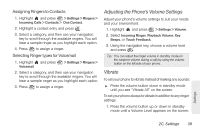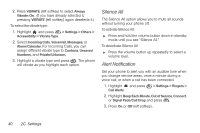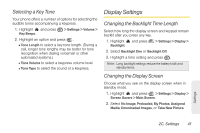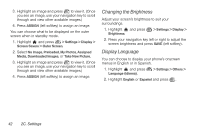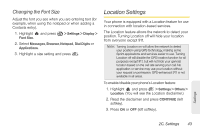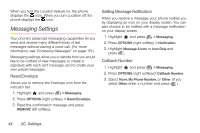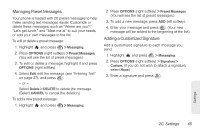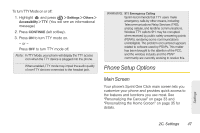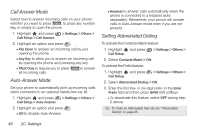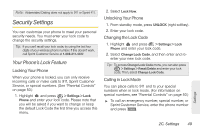LG LX610 Red User Guide - Page 54
Messaging Settings
 |
View all LG LX610 Red manuals
Add to My Manuals
Save this manual to your list of manuals |
Page 54 highlights
When you turn the Location feature on, the phone displays the icon. When you turn Location off, the phone displays the icon. Messaging Settings Your phone's advanced messaging capabilities let you send and receive many different kinds of text messages without placing a voice call. (For more information, see "Accessing Messages" on page 115.) Messaging settings allow you to decide how you would like to be notified of new messages, to create a signature with each sent message, and to create your own preset messages. Reset Envelope Allows you to remove the Envelope icon from the indicator bar. 1. Highlight and press > Messaging. 2. Press OPTIONS (right softkey) > Reset Envelope. 3. Read the confirmation message and press REMOVE (left softkey). Setting Message Notification When you receive a message, your phone notifies you by displaying an icon on your display screen. You can also choose to be notified with a message notification on your display screen. 1. Highlight and press > Messaging. 2. Press OPTIONS (right softkey) > Notification. 3. Highlight Message & Icon or Icon Only and press . Callback Number 1. Highlight and press > Messaging. 2. Press OPTIONS (right softkey)> Callback Number. 3. Select None, My Phone Number, or Other. (If you select Other, enter a number and press .) 44 2C. Settings