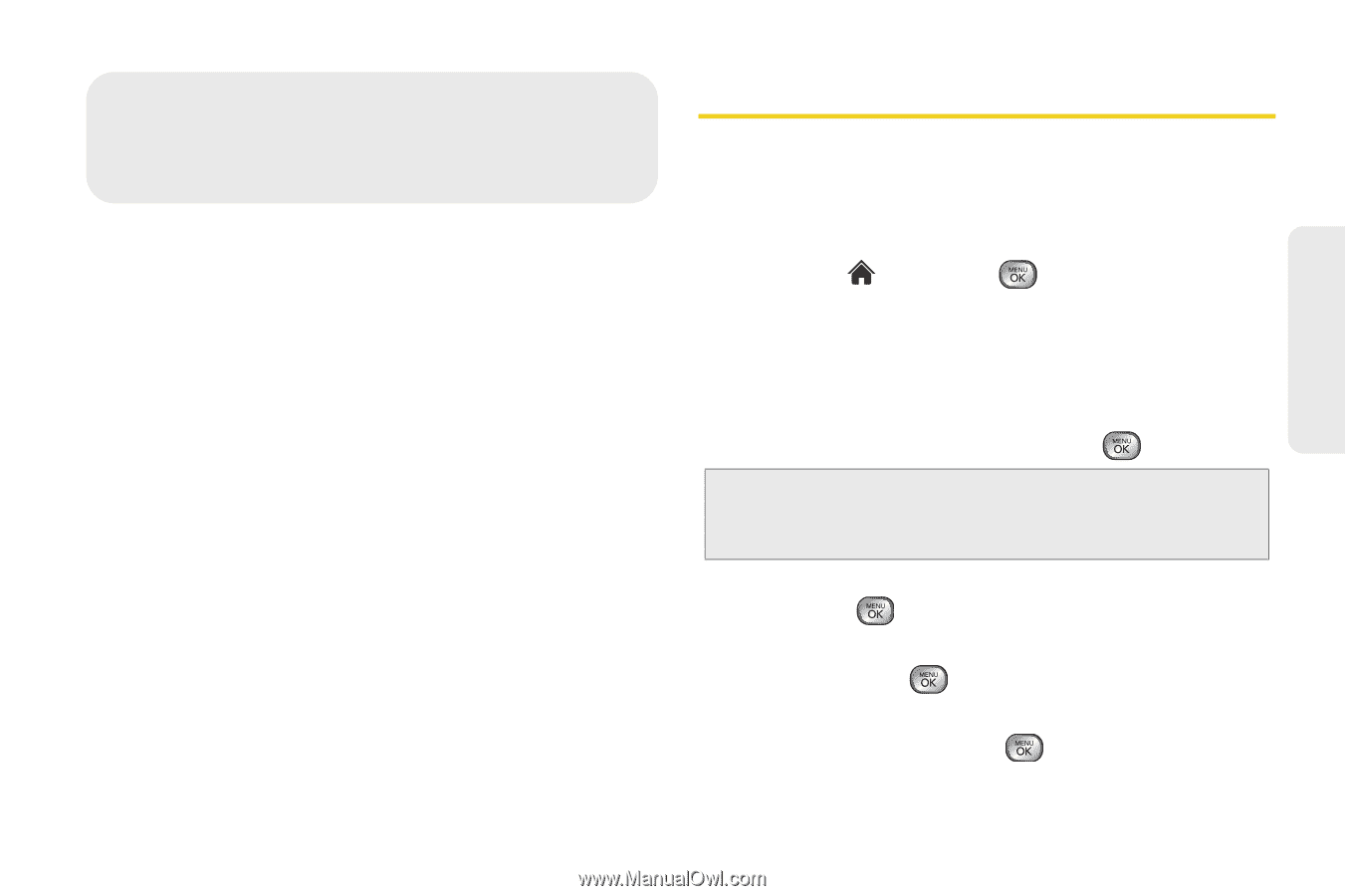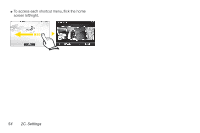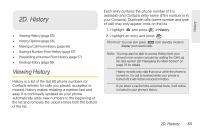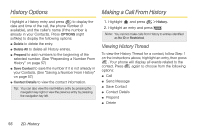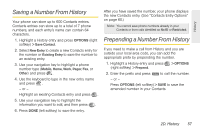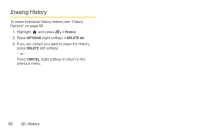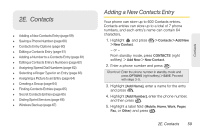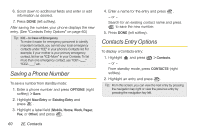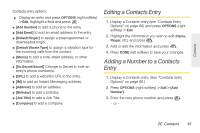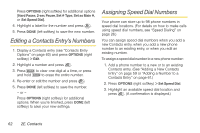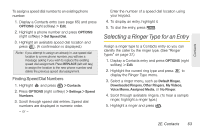LG LX610 Red User Guide - Page 69
E. Contacts
 |
View all LG LX610 Red manuals
Add to My Manuals
Save this manual to your list of manuals |
Page 69 highlights
2E. Contacts ࡗ Adding a New Contacts Entry (page 59) ࡗ Saving a Phone Number (page 60) ࡗ Contacts Entry Options (page 60) ࡗ Editing a Contacts Entry (page 61) ࡗ Adding a Number to a Contacts Entry (page 61) ࡗ Editing a Contacts Entry's Numbers (page 62) ࡗ Assigning Speed Dial Numbers (page 62) ࡗ Selecting a Ringer Type for an Entry (page 63) ࡗ Assigning a Picture to an Entry (page 64) ࡗ Creating a Group (page 64) ࡗ Finding Contacts Entries (page 65) ࡗ Secret Contacts Entries (page 65) ࡗ Dialing Sprint Services (page 66) ࡗ Wireless Backup (page 67) Adding a New Contacts Entry Your phone can store up to 600 Contacts entries. Contacts entries can store up to a total of 7 phone numbers, and each entry's name can contain 64 characters. 1. Highlight and press > New Contact. > Contacts > Add New - or - From standby mode, press CONTACTS (right softkey) > Add New > New Contact. 2. Enter a phone number and press . Shortcut: Enter the phone number in standby mode and press OPTIONS (right softkey) > SAVE. Proceed with steps 3-5. 3. Highlight [Add Name], enter a name for the entry and press . 4. Highlight [Add Number], enter the phone number, and then press . 5. Highlight a label field (Mobile, Home, Work, Pager, Fax, or Other) and press . 2E. Contacts 59 Contacts