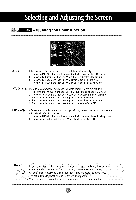LG M4210C-BA User Guide - Page 23
How to adjust the OSD On Screen, Display, screen, How to adjust the screen automatically
 |
UPC - 719192183568
View all LG M4210C-BA manuals
Add to My Manuals
Save this manual to your list of manuals |
Page 23 highlights
How to adjust the OSD (On Screen Display) screen (A Type) _ENU @- I you wantto I adjust . MENU _st thestatus] _l_ ce u / ' EXIT --* -'0 SET • Use the remote control to adjust the OSD screen. Press the MENU Button, then the main menu of the OSD appears. i l i:iiii_ To access a control, use the ,,Buttons. When the icon you want becomes highlighted, press the SET Button. Use the • • 4 I_ Buttons to adjust the item to the desired level. Accept the changes by pressing the SET Button. Exit the OSD by pressing the EXIT Button. How to adjust the screen automatically You need to adjust the screen display when connecting the product to a new computer or changing the mode. Refer to the following section to set an optimal product screen. [When XGA Mode is active and 1360 X768 is selected] Press the AUTO/SET button (AUTO button in a remote Control) in the PC analog signal. Then, an optimal screen status will be selected that fits into the current mode. If adjustment is not satisfactory, you need to adjust screen position, clock and phase in the OSD menu. @