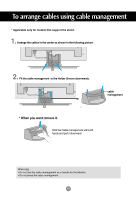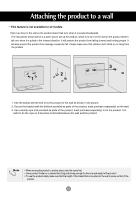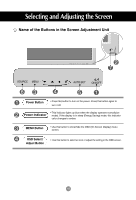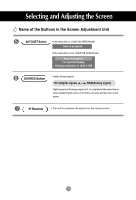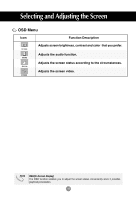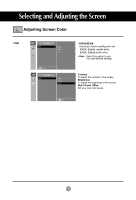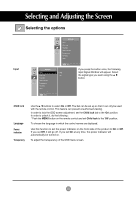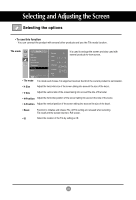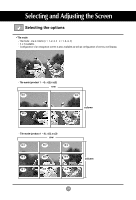LG M4210N-B21 Owner's Manual (English) - Page 19
How to adjust the OSD (On Screen Display) screen, How to adjust the screen automatically
 |
UPC - 719192184077
View all LG M4210N-B21 manuals
Add to My Manuals
Save this manual to your list of manuals |
Page 19 highlights
Selecting and Adjusting the Screen How to adjust the OSD (On Screen Display) screen Pops up the menu screen Move where you want to adjust Select a menu icon Move where you want to adjust Select a Adjust the status menu icon Save Exit from the adjustment menu screen. • Use the remote control to adjust the OSD screen. 2 To access a control, use the Buttons. 3 When the icon you want becomes highlighted, press the SET Button. 4 Use the Buttons to adjust the item to the desired level. 5 Accept the changes by pressing the SET Button. 6 Exit the OSD by pressing the EXIT Button. How to adjust the screen automatically You need to adjust the screen display when connecting the product to a new computer or changing the mode. Refer to the following section to set an optimal product screen. Press the AUTO/SET button (AUTO button in a remote Control) in the PC analog signal. Then, an optimal screen status will be selected that fits into the current mode. If adjustment is not satisfactory, you need to adjust screen position, clock and phase in the OSD menu. If the resolution is 1360X768 Auto in progress If the resolution is not 1360X768 Auto in progress For optimal display Change resolution to 1360 X 768 19