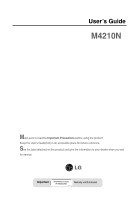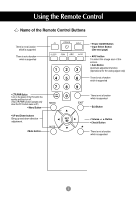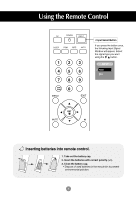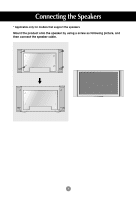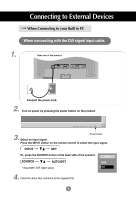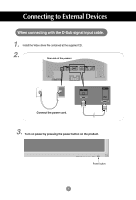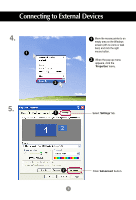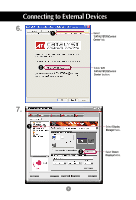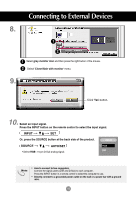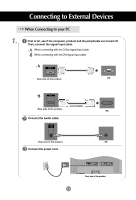LG M4210N-B21 Owner's Manual (English) - Page 6
Connecting to External Devices, When Connecting to your Built in PC, When connecting with the DVI - driver
 |
UPC - 719192184077
View all LG M4210N-B21 manuals
Add to My Manuals
Save this manual to your list of manuals |
Page 6 highlights
Connecting to External Devices When Connecting to your Built in PC When connecting with the DVI signal input cable. 1. Rear side of the product. REMOTE CONTROL IN RS-232C (CONTROL& SERVICE) OUT IN DVI IN RGB IN AUDIO (RGB/DVI) RGB OUT LAN RGB OUT H/PHONE USB OUT SP/DIF SERLAL PORT Connect the power cord. 2. Turn on power by pressing the power button on the product. SOURCE AUTO/SET ON/OFF 3. Select an input signal. Power button Press the INPUT button on the remote control to select the input signal. INPUT SET Or, press the SOURCE button at the back side of the product. SOURCE AUTO/SET • Select DVI : DVI Digital signal. INPUT RGB DVI 4. Install the driver files contained at the supplied CD. 6
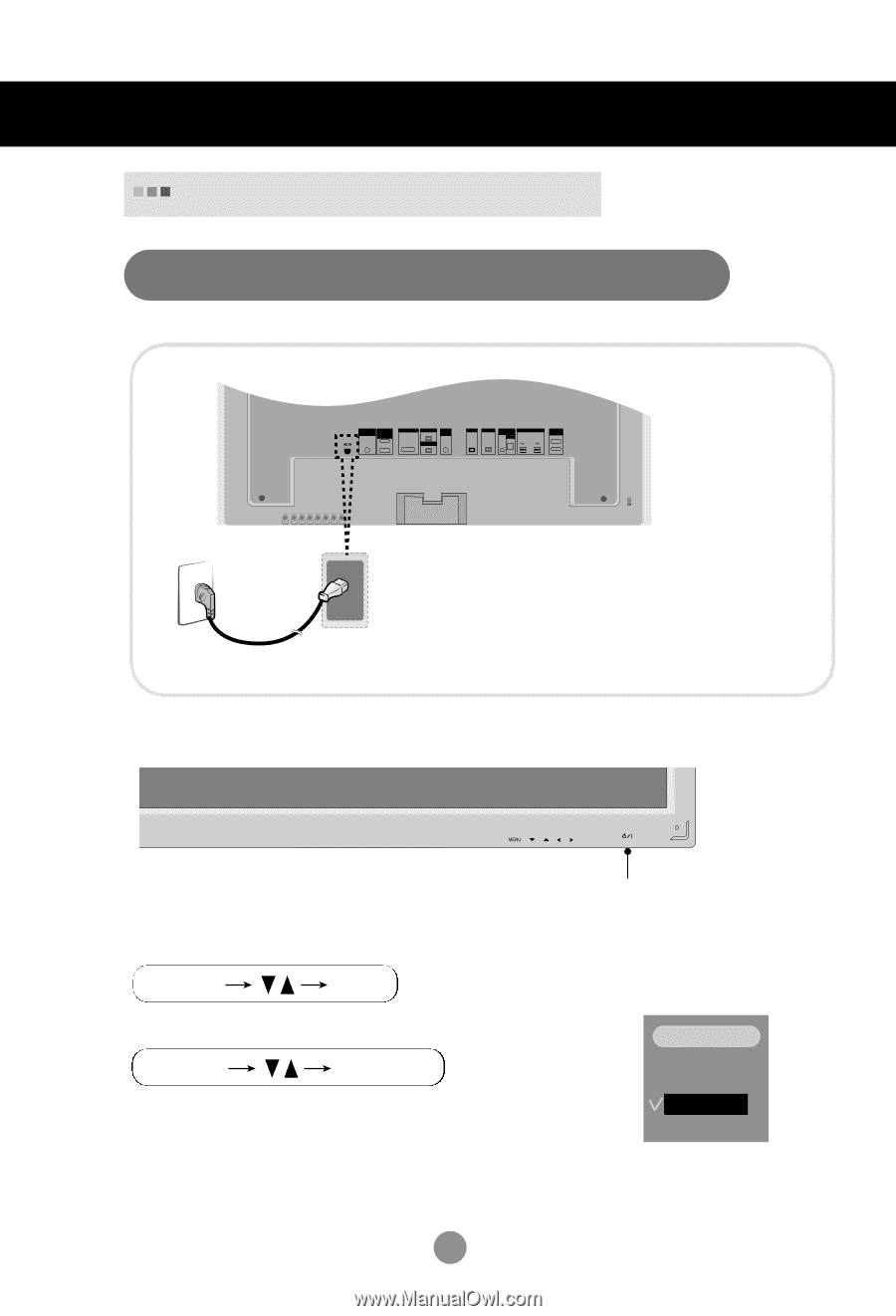
6
Connecting to External Devices
When Connecting to your Built in PC
OUT
IN
RGB IN
RGB OUT
DVI IN
REMOTE
CONTROL IN
RS-232C
(CONTROL&
SERVICE)
AUDIO
(RGB/DVI)
LAN
RGB OUT
SERLAL
PORT
USB
H/PHONE
OUT
SP/DIF
Rear side of the product.
Connect the power cord.
1.
6
When connecting with the DVI signal input cable.
Turn on power by pressing the power button on the product.
ON/OFF
AUTO/SET
SOURCE
Power button
•
Select
DVI
:
DVI
Digital signal.
Install the driver files contained at the supplied CD.
2.
3.
4.
Select an input signal.
Press the INPUT button on the remote control to select the input signal.
Or, press the SOURCE button at the back side of the product.
RGB
DVI
INPUT
INPUT
SET
SOURCE
AUTO/SET