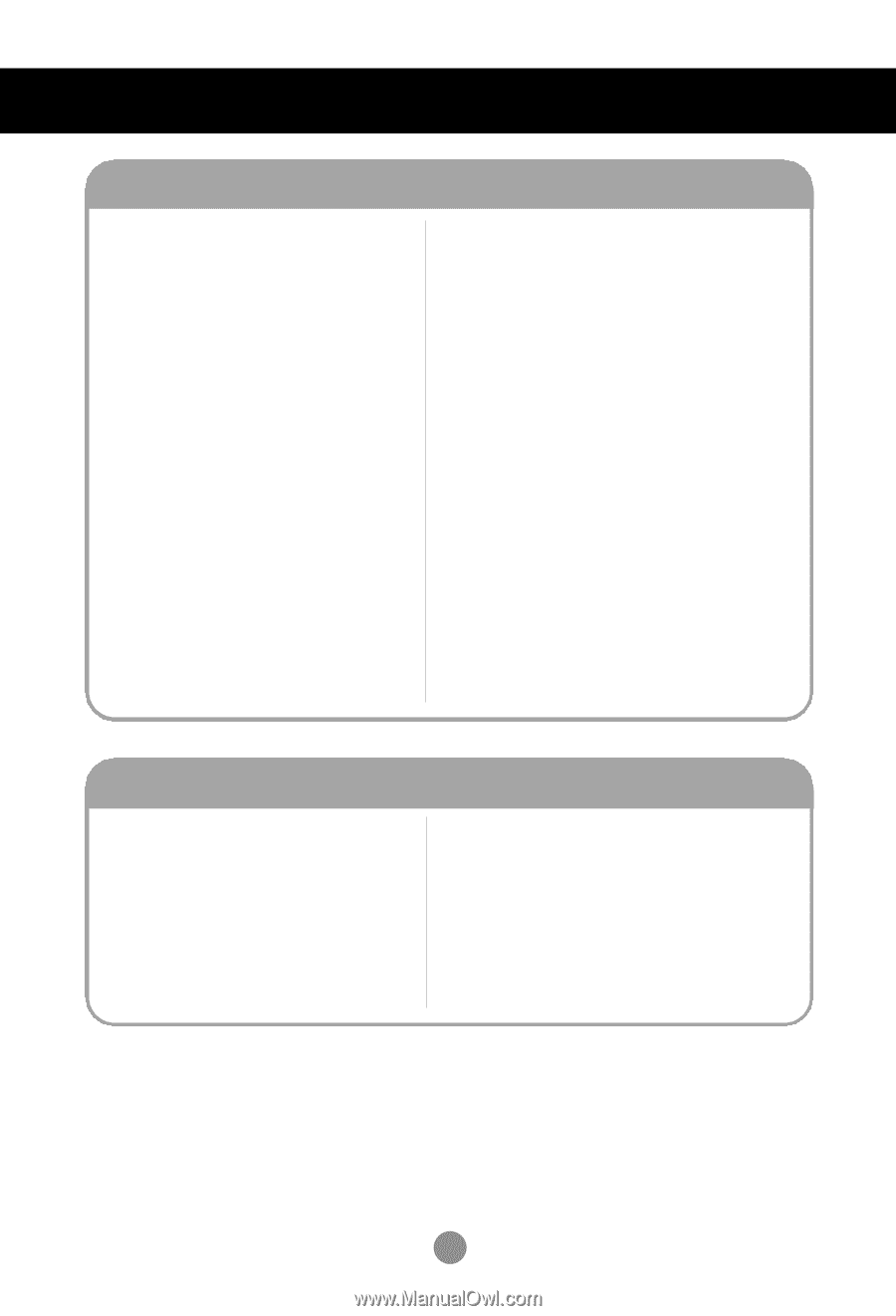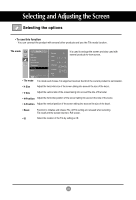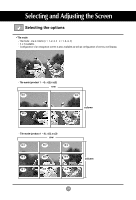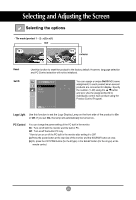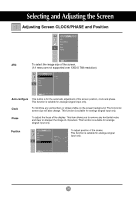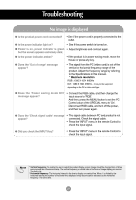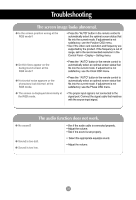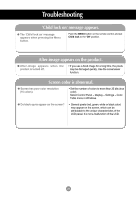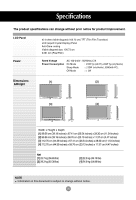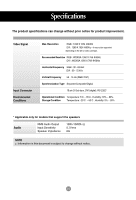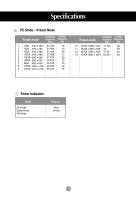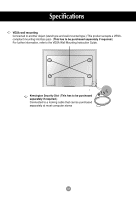LG M4210N-B21 Owner's Manual (English) - Page 28
The screen image looks abnormal., The audio function does not work.
 |
UPC - 719192184077
View all LG M4210N-B21 manuals
Add to My Manuals
Save this manual to your list of manuals |
Page 28 highlights
Troubleshooting The screen image looks abnormal. G Is the screen position wrong at the RGB mode? • Press the "AUTO" button in the remote control to automatically select the optimal screen status that fits into the current mode. If adjustment is not satisfactory, use the Position OSD menu. • See if the video card resolution and frequency are supported by the product. If the frequency is out of range, set to the recommended resolution in the Control Panel - Display - Setting menu. G Do thin lines appear on the background screen at the RGB mode? • Press the "AUTO" button in the remote control to automatically select an optimal screen status that fits into the current mode. If adjustment is not satisfactory, use the Clock OSD menu. G Horizontal noise appears or the characters look blurred at the RGB mode. • Press the "AUTO" button in the remote control to automatically select an optimal screen status that fits into the current mode. If adjustment is not satisfactory, use the Phase OSD menu. G The screen is displayed abnormally at the RGB mode. • The proper input signal is not connected to the signal port. Connect the signal cable that matches with the source input signal. The audio function does not work. G No sound? • See if the audio cable is connected properly. • Adjust the volume. • See if the sound is set properly. G Sound is too dull. G Sound is too low. • Select the appropriate equalize sound. • Adjust the volume. 28