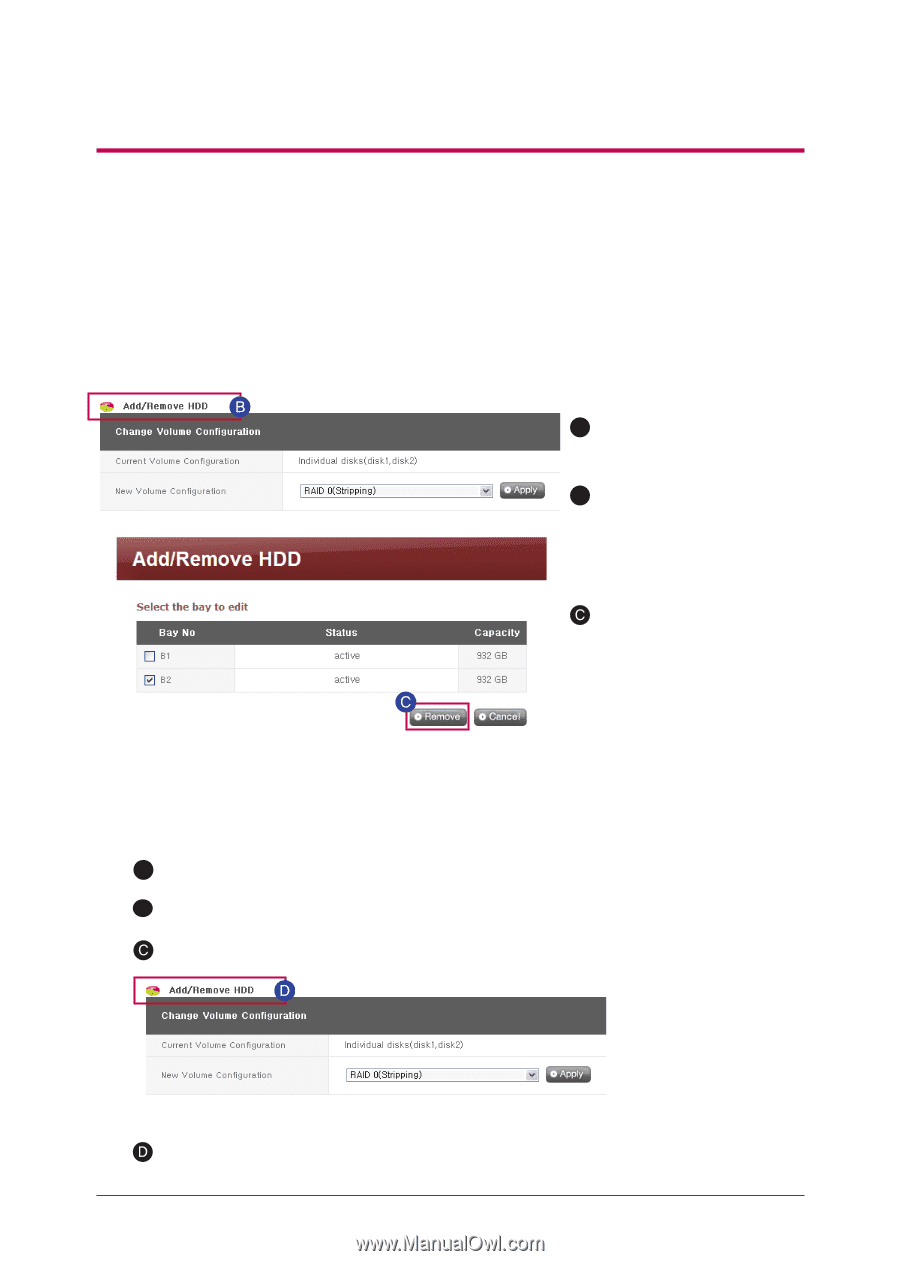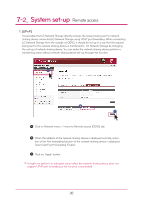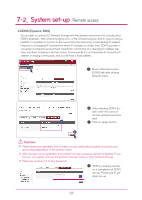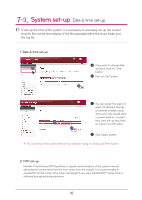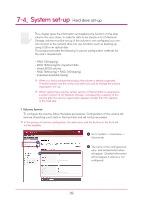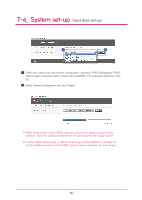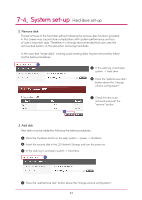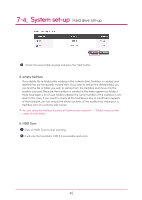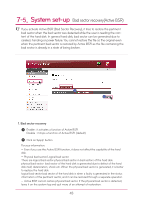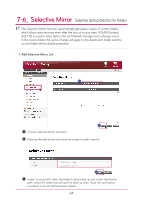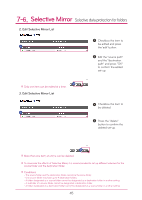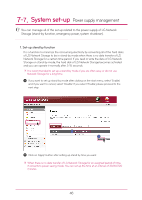LG N2A2DD2 Owner's Manual - Page 41
Remove disk, Add disk
 |
UPC - 058231298741
View all LG N2A2DD2 manuals
Add to My Manuals
Save this manual to your list of manuals |
Page 41 highlights
7-4. System set-up Hard drive set-up 2. Remove disk Forced removal of the hard disk without following the remove disk functions provided in this screen may cause future complications with system performance and loss of user's important data. Therefore, it is strongly recommended that user uses the remove disk button on the web when removing hard disks. In the case that "single disks" is being used, existing disks may be removed by following the below procedures. A In the web, log in and open system -> Hard drive B Press the "add/remove disk" button above the "change volume configuration". Check the disk to be removed and push the "remove" button. 3. Add disk New disks may be added by following the below procedures. A Press the shutdown button in the web, system -> power -> shutdown. B Insert the second disk in the LG Network Storage and turn the power on. In the web, log in and open system -> Hard drive Press the "add/remove disk" button above the "change volume configuration". 41