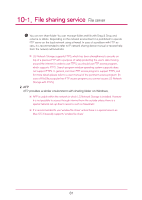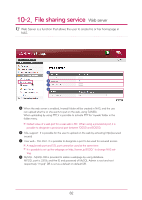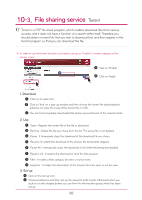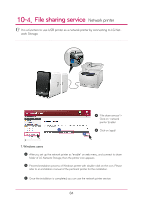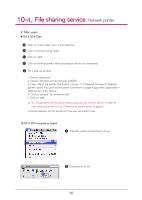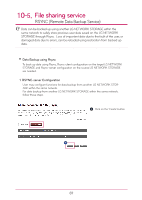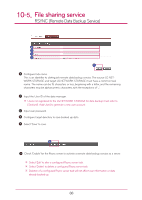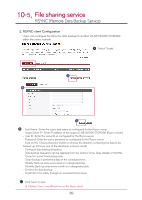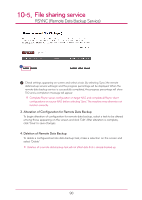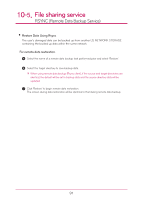LG N2A2DD2 Owner's Manual - Page 86
model -> Click on 'Add'.
 |
UPC - 058231298741
View all LG N2A2DD2 manuals
Add to My Manuals
Save this manual to your list of manuals |
Page 86 highlights
10-4. File sharing service Network printer Click on '+' button on the left botton. On a pop-up window : Click on Windows on the top. When 'workgroup' appear, choose workgroup -> Host name of LG Network Storage in use -> printer to be used in order. F Choose 'choose driver to be used..' from 'printer in use' on the bottom. -> Choose the pertinent printer model -> Click on 'Add'. Printer appears on the list of printers. You are now ready to use. ※ For Linux users, please refer to OS manual or inquire at the pertinent printer company. 86
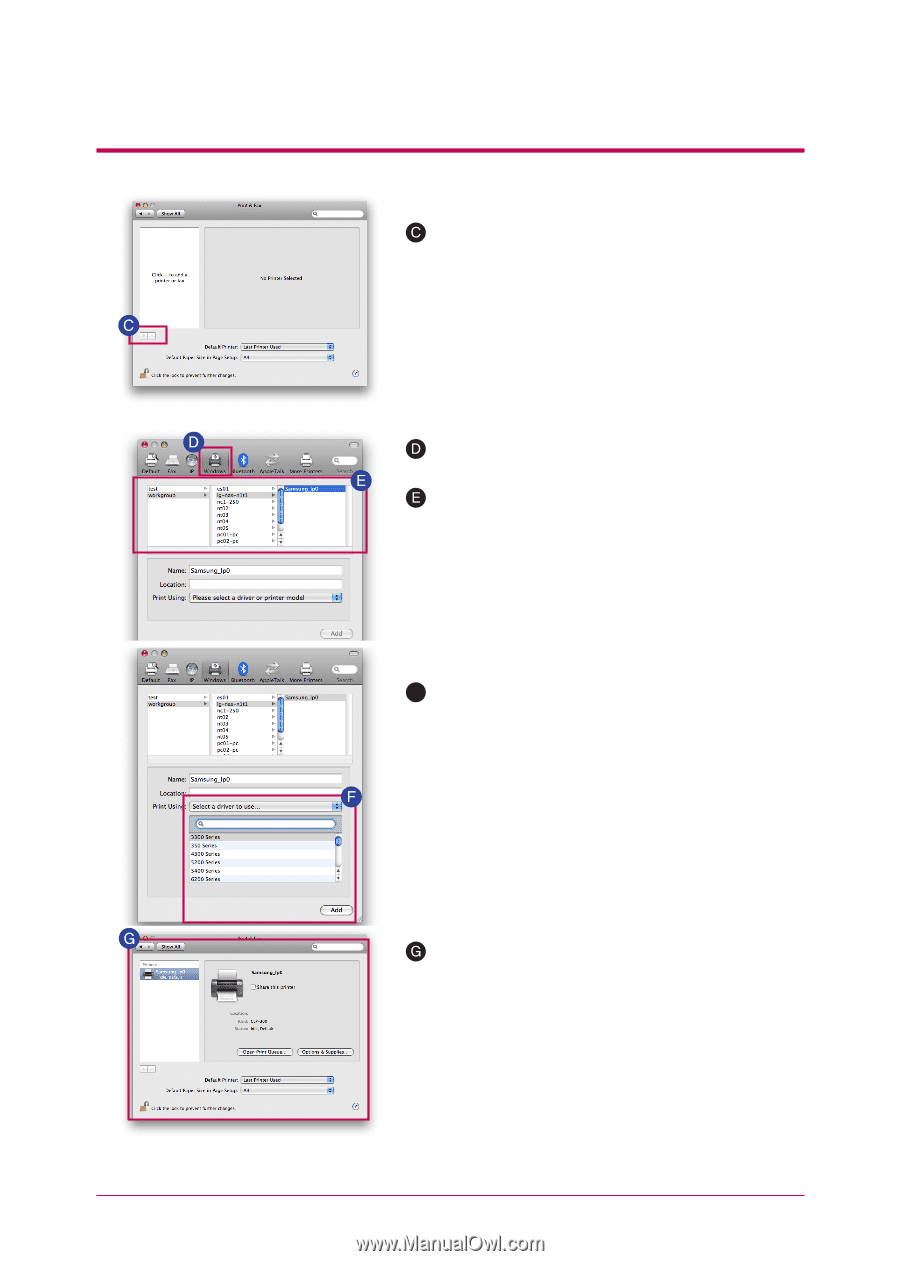
86
When ‘workgroup’ appear, choose workgroup -> Host
name of LG Network Storage in use -> printer to be
used in order.
Printer appears on the list of printers. You are now
ready to use.
10
-
4
.
File sharing service
Network printer
Click on ‘+’ button on the left botton.
On a pop-up window : Click on Windows on the top.
※
For Linux users, please refer to OS manual or inquire at the pertinent printer company.
Choose ‘choose driver to be used..’ from ‘printer in
use’ on the bottom. -> Choose the pertinent printer
model -> Click on ‘Add’.
F