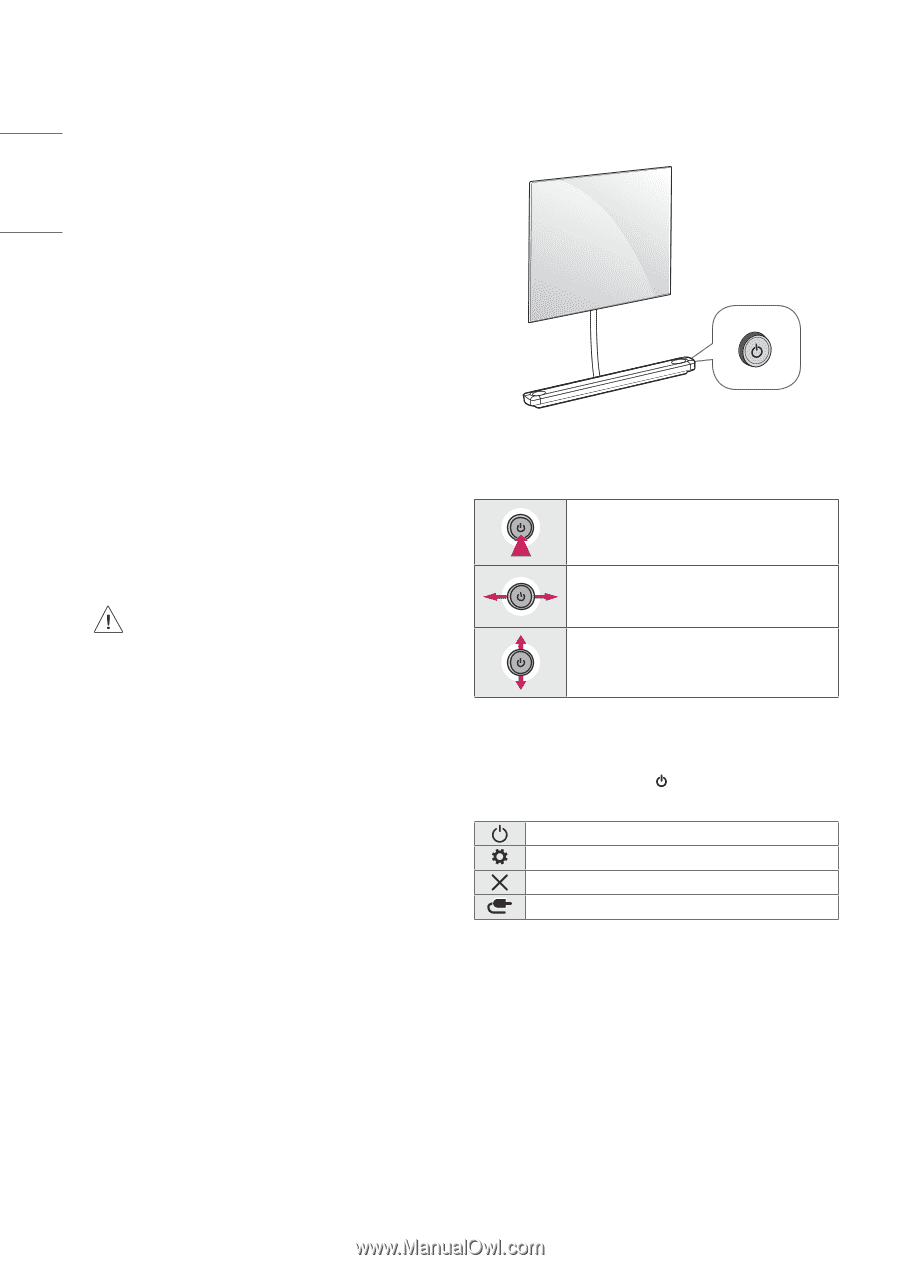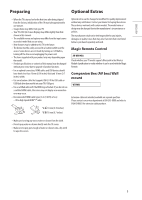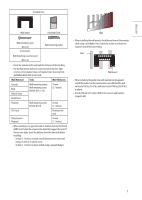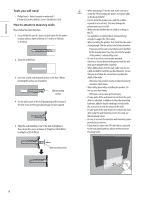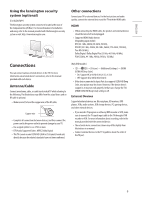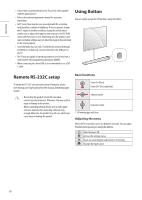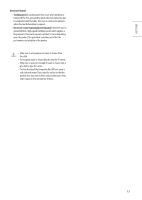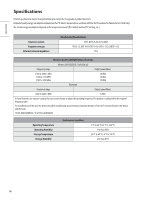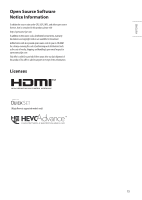LG OLED65W9PUA Owners Manual - Page 10
Remote RS-232C setup, Using Button - ratings
 |
View all LG OLED65W9PUA manuals
Add to My Manuals
Save this manual to your list of manuals |
Page 10 highlights
ENGLISH •• If you connect a gaming device to the TV, use the cable supplied with the gaming device. •• Refer to the external equipment's manual for operating instructions. •• In PC mode, there may be noise associated with the resolution, vertical pattern, contrast or brightness. If noise is present, change the PC output to another resolution, change the refresh rate to another rate or adjust the brightness and contrast on the PICTURE menu until the picture is clear. Depending upon the graphics card, some resolution settings may not allow the image to be positioned on the screen properly. •• Some USB Hubs may not work. If a USB device connected through a USB Hub is not detected, connect it directly to the USB port on the TV. •• The TV may be capable of operating without a set-top-box from a multichannel video programming distributor (MVPD). •• When connecting via a wired LAN, it is recommended to use a CAT 7 cable. Using Button You can simply operate the TV functions, using the button. Remote RS-232C setup To obtain the RS-232C external control setup information, please visit www.lg.com. Download and read the manual, (Depending upon model). • Do not drop the product or let it fall over when connecting external devices. Otherwise, this may result in injury or damage to the product. • When connecting external devices such as video game consoles, make sure the connecting cables are long enough. Otherwise, the product may fall over, which may cause injury or damage the product. Basic functions Power On (Press) Power Off 1 (Press and hold) Volume Control Channels Control 1 All running apps will close. Adjusting the menu When the TV is turned on, press the button one time. You can adjust the Menu items pressing or moving the buttons. Turns the power off. Accesses the settings menu. Clears on-screen displays and returns to TV viewing. Changes the input source. 10