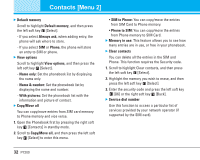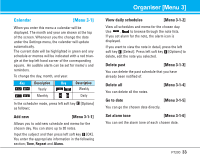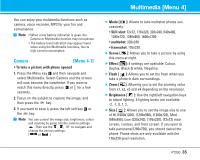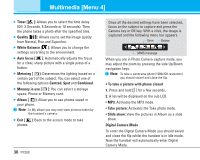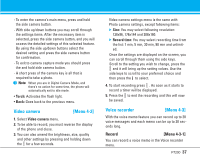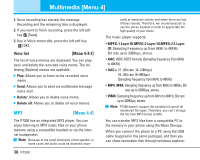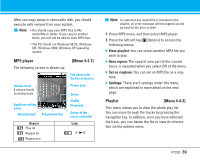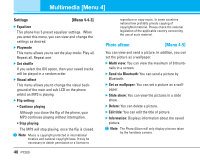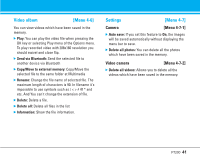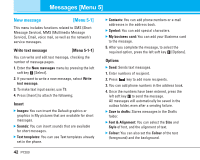LG P7200 User Guide - Page 38
Video camera, Menu 4-2], Voice recorder, Menu 4-3]
 |
View all LG P7200 manuals
Add to My Manuals
Save this manual to your list of manuals |
Page 38 highlights
- To enter the camera's main menu, press and hold the side camera button. - With side up/down buttons you may scroll through the settings items. After the necessary item is selected, press the side camera button, and you will access the detailed settings of this selected feature. By using the side up/down buttons select the desired setting and press the side camera button for confirmation. - To exit to camera capture mode you should press the and hold side camera button. - A short press of the camera key is all that is required to take a photo. n Note When you are in Digital Camera Mode, and there's no action for some time, the phone will automatically exit to idle mode. • Torch: Activates the flash light. • Back: Goes back to the previous menu. Video camera [Menu 4-2] 1. Select Video camera menu. 2. To be able to record, you must reverse the display of the phone and close. 3. You can also amend the brightness, size, quality and other settings by pressing and holding down the for a few seconds. Video camera settings menu is the same with Photo camera settings, except following items: ] Size: You may select following resolution: 128x96, 176x144 and 208x160. ] Record time: You may select recording time from the list: 1 min, 5 min, 30 min, 90 min and unlimited. Once the settings are displayed on the screen, you can scroll through them using the side keys. Scroll to the setting you wish to change, press the and it will bring up the setting values. Use the side keys to scroll to your preferred choice and then press the to select. 4. To start recording press . As soon as it starts to record a timer will be displayed. 5. Press the to end the recording and this will now be saved. Voice recorder [Menu 4-3] With the voice memo feature you can record up to 20 voice messages and each memo can be up to 20 seconds long. Record [Menu 4-3-1] You can record a voice memo in the Voice recorder menu. P7200 37