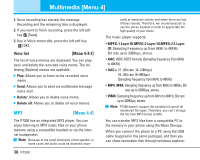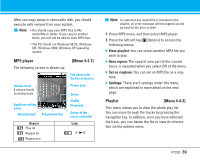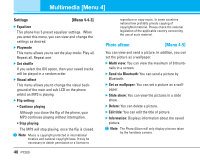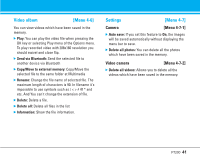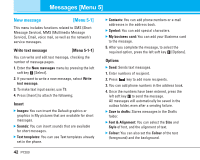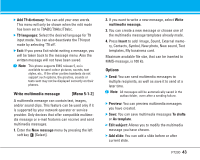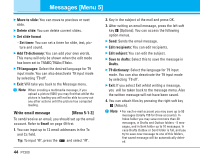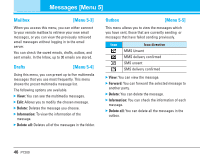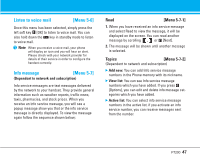LG P7200 User Guide - Page 44
Write multimedia message, Menu 5-1-2], Options
 |
View all LG P7200 manuals
Add to My Manuals
Save this manual to your list of manuals |
Page 44 highlights
] Add T9 dictionary: You can add your own words. This menu will only be shown when the edit mode has been set to T9ABC/T9Abc/T9abc. ] T9 languages: Select the desired language for T9 input mode. You can also deactivate the T9 input mode by selecting 'T9 off'. ] Exit: If you press Exit whilst writing a message, you will be taken back to the message menu. Also the written message will not have been saved. n Note This phone supports EMS release 5, so is available to send colour pictures, sounds, text styles, etc.. If the other parties handsets do not support such options, the picutres, sounds or texts sent may not be displayed correctly on their phones. Write multimedia message [Menu 5-1-2] A multimedia message can contain text, images, and/or sound clips. This feature can be used only if it is supported by your network operator or service provider. Only devices that offer compatible multimedia message or e-mail features can receive and send multimedia messages. 1. Enter the New message menu by pressing the left soft key [Select]. 2. If you want to write a new message, select Write multimedia message. 3. You can create a new message or choose one of the multimedia message templates already made. 4. Press Insert to add Image, Sound, External memory, Contacts, Symbol, New photo, New sound, Text templates, My bussiness card. Maximum available file size, that can be inserted to MMS-message, is 100 kb. Options ] Send: You can send multimedia messages to multiple recipients, as well as save it to send at a later time. n Note All messages will be automatically saved in the outbox folder, even after a sending failure. ] Preview: You can preview multimedia messages you have created. ] Save: You can save multimedia messages To drafts or As template. ] Edit subject: Allows you to modify the multimedia message you have chosen. ] Add slide: You can add a slide before or after current slide. P7200 43