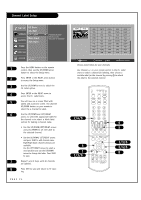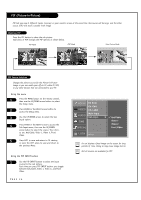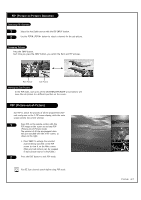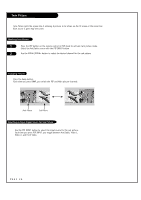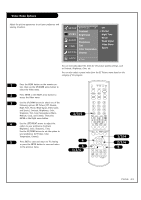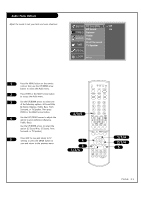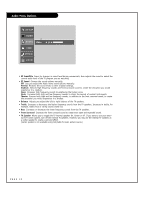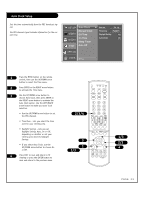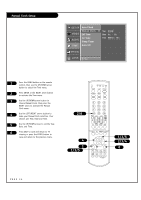LG RU-44SZ61D Owners Manual - Page 29
Video Menu Options
 |
View all LG RU-44SZ61D manuals
Add to My Manuals
Save this manual to your list of manuals |
Page 29 highlights
Video Menu Options Adjust the picture appearance to suit your preference and viewing situations. SETUP EZ Picture G Contrast VIDEO Brightness Color AUDIO Sharpness TIME SPECIAL Tint Color Temperature Cinema LOCK F Prev. Off Normal Night Time Movie Weak Signal Video Game Sports You can manually adjust the levels for the picture quality settings, such as Contrast, Brightness, Color, etc. You can also select a preset value from the EZ Picture menu based on the category of the program. 1 Press the MENU button on the remote control, then use the UP/DOWN arrow button to select the Video menu. 2 Press ENTER or the RIGHT arrow button to access the Video menu. 3 Use the UP/DOWN arrows to select one of the following options: EZ Picture (Off, Normal, Night Time, Movie, Weak Signal, Video Game, and Sports), Contrast, Brightness, Color, Sharpness, Tint, Color Temperature (Warm, Medium, Cool), and Cinema. Then press ENTER or the Right arrow button. 4 Use the LEFT/RIGHT arrows to adjust the option to your preference (Contrast, Brightness, Color, Sharpness, Tint). Use the UP/DOWN arrows to set the option to your preference (EZ Picture, Color Temperature, Cinema). 5 Press EXIT to save and return to TV viewing or press the ENTER button to save and return to the previous menu. 2/3/5 4 1 1/3/4 TV VCR CABLE DVD SAT MODE LIGHT POWER TV/VIDEO FRONT DVI COMP1 COMP2 RGB 123 456 789 ENTER 0 MUTE FLASHBK SURF SAP VOL VIDEO CH PIP PIPCH- PIPCH+ SWAP RATIO CC FREEZE PIP INPUT MENU EXIT PLAY PAUSE STOP RECORD REW FF SKIP 1/3/4 2/3/4 5 PAGE 29