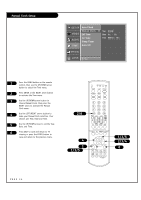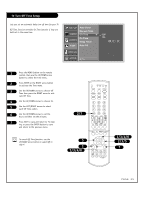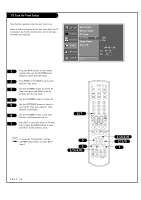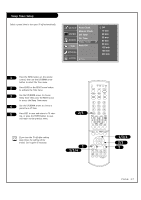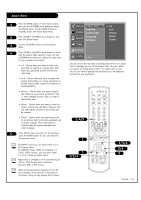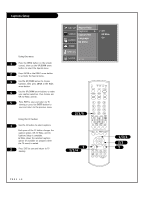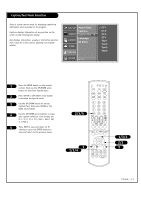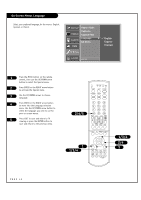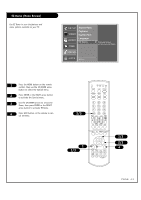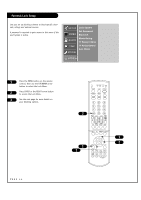LG RU-44SZ61D Owners Manual - Page 39
Setup
 |
View all LG RU-44SZ61D manuals
Add to My Manuals
Save this manual to your list of manuals |
Page 39 highlights
Aspect Ratio 1 Press the MENU button on the remote control, then use the UP/DOWN arrow button to select the Special menu. Or press RATIO button to instantly access the Aspect Ratio menu. 2 Press ENTER or the RIGHT arrow button to acti- vate the Special menu. 3 Use the UP/DOWN arrows to choose Aspect Ratio. 4 Press ENTER or the RIGHT arrow button to move into the Aspect Ratio selection menu. Use the UP/DOWN arrow buttons to select the right ratio for your viewing environment: • 4:3 - Choose when you want to view a picture with an original 4:3 aspect ratio, with black bars appearing at both the left and right sides. • 16:9 - Choose when you want to adjust the picture horizontally, in a linear proportion to fill the entire screen. (Useful for viewing 4:3 formatted DVDs.) • Horizon - Choose when you want to adjust the picture in a non-linear proportion, that is, more enlarged at both sides, to create a spectacular view. • Zoom1 - Choose when you want to view the picture without any alteration. However, the top and bottom portions of the picture will be cropped. • Zoom2 - Choose when you want the picture to be altered, both horizontally extended and vertically cropped. The picture taking a halfway trade off between alteration and screen coverage. 5 Press EXIT to save and return to TV viewing or press the ENTER button to save and return to the previous menu. For RGB-PC source, you can select either 4:3 or 16:9 aspect ratios. For RGB-DTV (720p, 1080i) or Component 1-2 (720p, 1080i) sources,, you can select either 4:3, 16:9 or Zoom1-2 aspect ratios. Aspect ratio is changed to 16:9 automatically for 720p or 1080i formats from component input1/2, RGB, or DVI sources. After connecting external equipment to the TV, don't display a still picture for a long time on the screen. Doing so may damage the TV screen. SETUP Aspect Ratio G Captions VIDEO Caption/Text Language AUDIO EZ Demo TIME 4:3 16:9 Horizon Zoom1 Zoom2 SPECIAL LOCK F Prev. Lets you choose the way that an analog picture with a 4:3 aspect ratio is displayed on your TV 16:9 aspect ratio TV screen. When you receive an analog picture with a 4:3 aspect ratio on your 16:9 TV, you need to specify how the picture is to be displayed according to your preference. 2/4/5 1 TV VCR CABLE DVD SAT MODE LIGHT POWER TV/VIDEO FRONT DVI COMP1 COMP2 RGB 123 456 789 ENTER 0 MUTE FLASHBK SURF SAP VOL VIDEO CH PIP PIPCH- PIPCH+ SWAP RATIO CC FREEZE PIP INPUT 1 1/3/4 MENU EXIT PLAY PAUSE STOP RECORD REW FF SKIP 1/3/4 2/4 5 PAGE 39