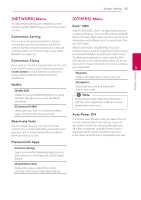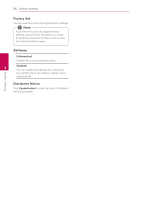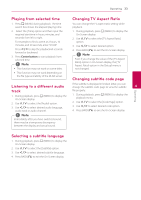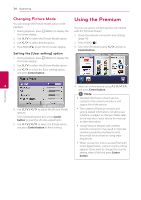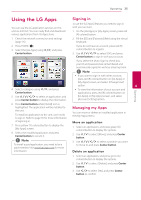LG ST600 User Manual - Page 30
Advanced Playback, Zoom in & out during slide show, Repeat Playback, Viewing content information
 |
View all LG ST600 manuals
Add to My Manuals
Save this manual to your list of manuals |
Page 30 highlights
30 Operating Operating Advanced Playback Zoom in & out during slide show 1. During playback, press m (MENU) to display the option menu. 2. Select the [Zoom] option using W/S, and press Center button to display the [Zoom] menu. 3. Use red (R) or green (G) colored button to zoom out or in the picture. You can move through the zoomed picture using W/S/A/D buttons. 4. To return to the normal picture size, press yellow (Y) colored button. 5. Press BACK (x) to exit the [Zoom] menu. Changing content list view On the [Movie], [Music] or [Photo] menu, you can change the content list view. Method 1 Press red (R) colored button repeatedly. 4 Repeat Playback During playback, press red (R) colored button repeatedly to select a desired repeat mode. Music files ;Track- The current track or file will be played back repeatedly. :All - All the tracks or files will be played back repeatedly. l - The tracks or files will be played back in random order. l:All - All the tracks or files will be played back repeatedly in random order. To return to normal playback, press red (R) colored button repeatedly to select [Off ]. Viewing content information The unit can display the content information. 1. Select a file using W/S/A/D. 2. Press m (MENU) to display the option menu. 3. Select the [Information] option using W/S, and press Center button. The file information appears on the screen. ,,Note The information displayed on the screen may not correct comparing actual content information. Method 2 1. On the content list, press m (MENU) to display the option menu. 2. Use W/S to select the [View Change] option. 3. Press Center button to change the content list view.