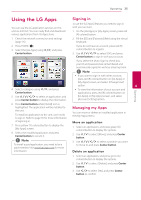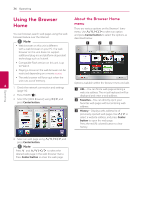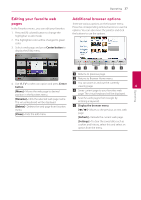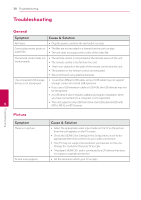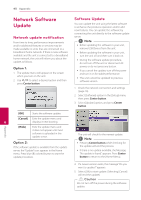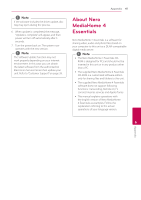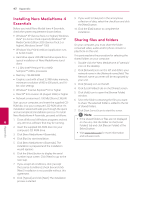LG ST600 User Manual - Page 40
Appendix, Network Software Update, Network update notification, Software Update
 |
View all LG ST600 manuals
Add to My Manuals
Save this manual to your list of manuals |
Page 40 highlights
40 Appendix Network Software Update Network update notification From time to time, performance improvements and/or additional features or services may be made available to units that are connected to a broadband home network. If there is new software available and the unit is connected to a broadband home network, the unit will inform you about the update as follows. Option 1: 1. The update menu will appear on the screen when you turn on the unit. 2. Use A/D to select a desired option and then press Center button. Software Update You can update the unit using the latest software to enhance the products operation and/or add new features. You can update the software by connecting the unit directly to the software update server. ,,Note yy Before updating the software in your unit, remove USB Device from the unit. yy Before updating the software in your unit, turn the unit off and then turn it back on. yy During the software update procedure, do not turn off the unit or disconnect AC power, or do not press any button. yy If you cancel the update, turn off the power and turn it on for stable performance. yy This unit cannot be updated to previous software version. 1. Check the network connection and settings (page 16). 2. Select [Software] option in the [Setup] menu then press Center button. 3. Select [Update] option, and press Center button. [OK] Starts the software update. [Cancel] Exits the update menu and 6 displays it next booting. [Hide] Exits the update menu and it does not appear until next software is uploaded in the update server. Option 2: If the software update is available from the update server, the "Update" icon appears in the Home menu. Press blue (B) colored button to start the update procedure. The unit will check for the newest update. ,,Note yy Pressing Center button while checking for the update will end the process. yy If there is no update available, the Message, "No update is found." appears. Press Center button to return to the [Home Menu]. 4. If a newer version exists, the message "Do you want to update?" appears. 5. Select [OK] to start update. (Selecting [Cancel] will end the update.) >>Caution Do not turn off the power during the software update. Appendix