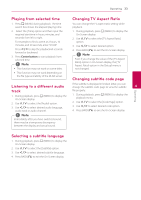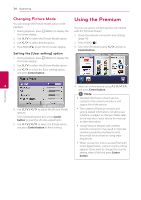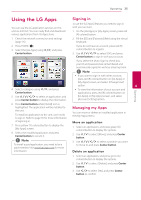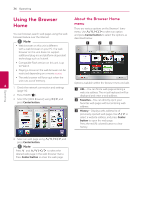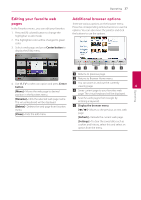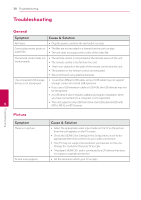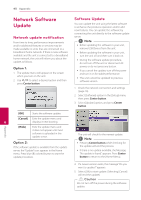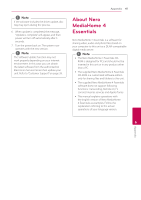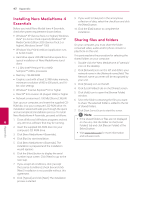LG ST600 User Manual - Page 37
Editing your favorite web s, Additional browser options, Move], Rename], Delete], Close] - remote
 |
View all LG ST600 manuals
Add to My Manuals
Save this manual to your list of manuals |
Page 37 highlights
Operating 37 Editing your favorite web pages In the Favorites menu , you can edit your favorites. 1. Press red (R) colored button to change the highlighter to edit mode. 2. The highlighter color will be changed to green color. 3. Select a web page and press Center button to display the [Edit] menu. Additional browser options There are various options on the browser menu. Press the corresponding remote buttons to use the options. You can also move the pointer and click the buttons to use the options. a Returns to previous page. b Returns to Browser Home menu. 4. Use W/S to select an option and press Center button. c You can zoom in and out the currently viewing page. 4 Operating [Move] - Moves the web page to desired position in the favorites menu. d Saves current page to your favorites web page. The virtual keyboard will be displayed. [Rename] - Edits the selected web page name. The virtual keyboard will be displayed. e Searches web pages from Google by entering a keyword. [Delete] - Deletes the web page from favorites f Display the browser menu. menu. [,//] - Moves to the previous or next web [Close] - Exits the edit menu page. [Refresh] - Reloads the current web page. [Settings] - To clear the saved data such as cookies and history, select this and select an option from the menu.