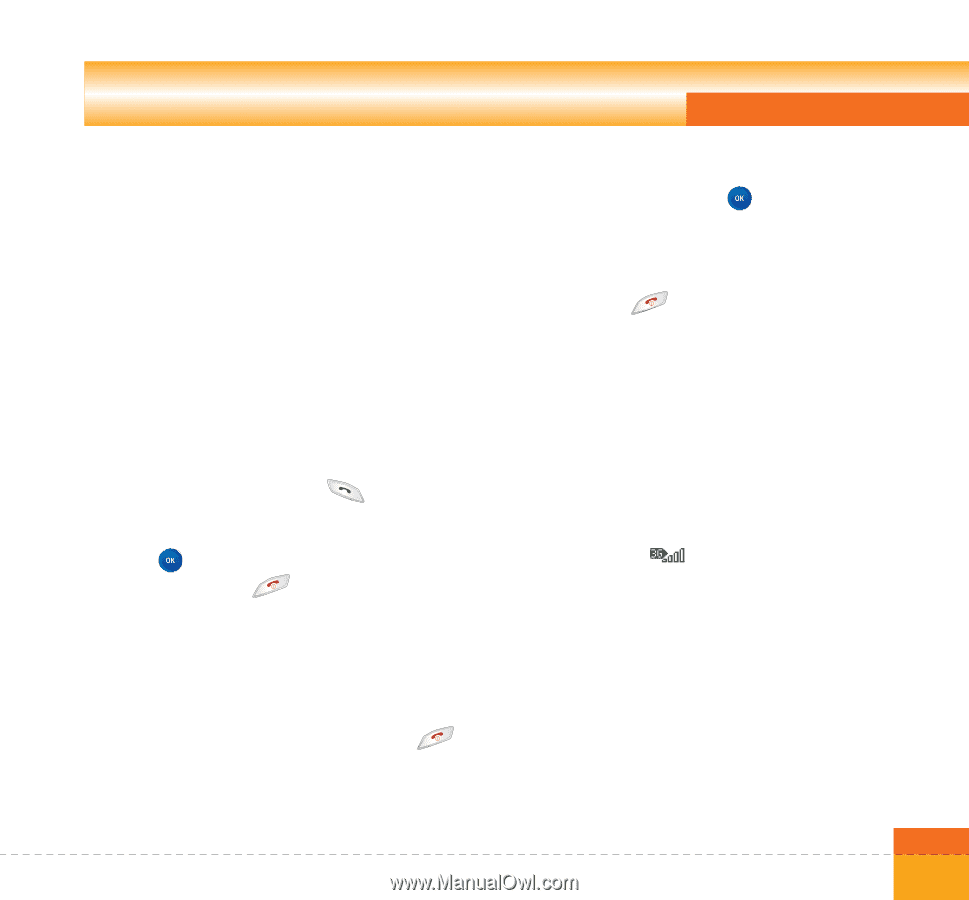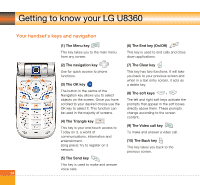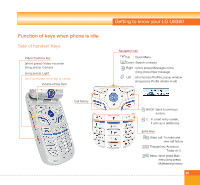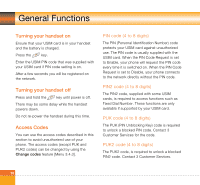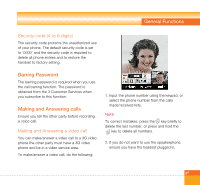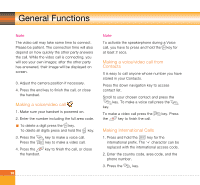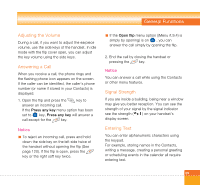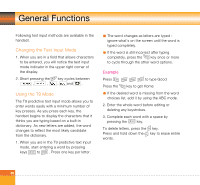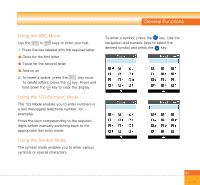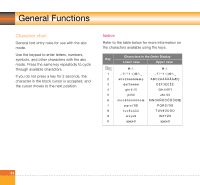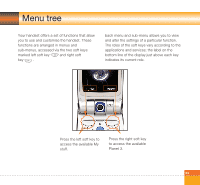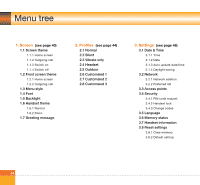LG U8360 User Guide - Page 31
Adjusting the Volume, Answering a Call, Signal Strength, Entering Text
 |
View all LG U8360 manuals
Add to My Manuals
Save this manual to your list of manuals |
Page 31 highlights
General Functions Adjusting the Volume During a call, if you want to adjust the earpiece volume, use the side keys of the handset. In idle mode with the flip cover open, you can adjust the key volume using the side keys. Answering a Call When you receive a call, the phone rings and the flashing phone icon appears on the screen. If the caller can be identified, the caller's phone number (or name if stored in your Contacts) is displayed. 1. Open the flip and press the key to answer an incoming call. If the Press any key menu option has been set to key, Press any key will answer a call except for the key. Notice a To reject an incoming call, press and hold down the side key on the left side twice of the handset without opening the flip (See page 120). If the flip is open, press the key or the right soft key twice. a If the Open flip menu option ((Menu #.9.4) is simply by opening) is on , you can answer the call simply by opening the flip. 2. End the call by closing the handset or pressing the key. Notice You can answer a call while using the Contacts or other menu features. Signal Strength If you are inside a building, being near a window may give you better reception. You can see the strength of your signal by the signal indicator see the strength ( ) on your handset's display screen. Entering Text You can enter alphanumeric characters using the keypad. For example, storing names in the Contacts, writing a message, creating a personal greeting or scheduling events in the calendar all require entering text. 29