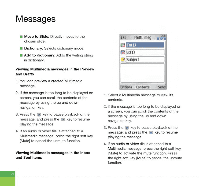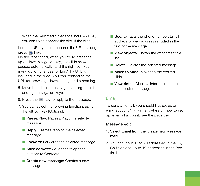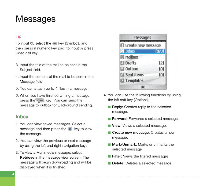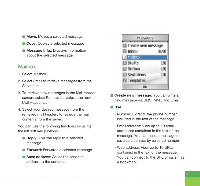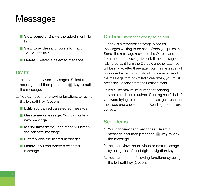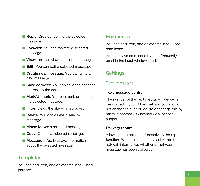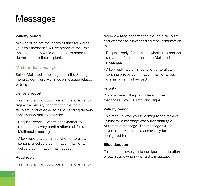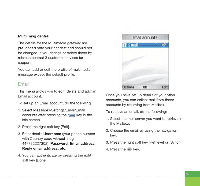LG U890 User Guide - Page 66
Inbox, itip'scigt., mailbox, Drafts, Items, iemplatin
 |
View all LG U890 manuals
Add to My Manuals
Save this manual to your list of manuals |
Page 66 highlights
Messages Tip To input @, select the :at key [Symbol], and then press 9 numeric key pad to input or press video call key. 3. Input the title of the mail to be sent in the Subject field. 4. Input the content of the mail to be sent in the Message field. 5. You can attach up to 4 files in a message. 6. When you have finished writing a message, press the'•\,- key. You can send the message to outbox for Background sending. Inbox 1. You can view saved messages. Select a message and then press the (*) key to view the message. 2. You can view the previous or next message by using the left and right navigation keys. 3. To view a Multimedia message, select Retrieve in the message view screen. The message will begin downloading and will be displayed when it is finished. MCI Mrssagps mu) itip'scigt. Inbox [010] El mailbox 0 Drafts 121 (A ()Whim [n) (1Sent Items [0] U iemplatin OK 4. You can use the following functions by using the left soft key [Options]. ■ Reply: Creates reply to the selected message. ■ Forward: Forwards a selected message. ■ View: Views a selected message. ■ Create new message: Creates a new message. ■ Mark/Unmark: Marks or unmarks the selected message. ■ Filter: Views the filtered messages. ■ Delete: Deletes a selected message.