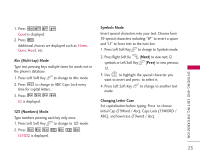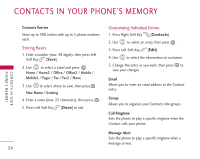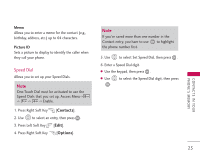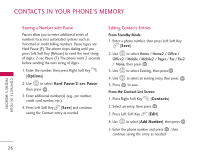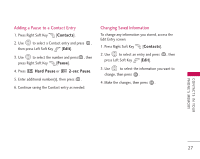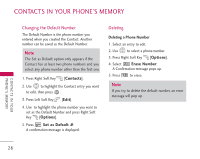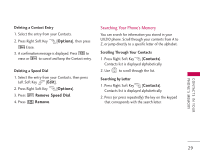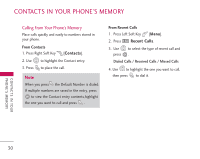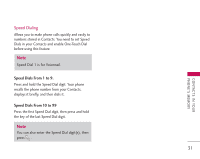LG UX210 Owner's Manual - Page 29
Changing the Default Number, Deleting
 |
View all LG UX210 manuals
Add to My Manuals
Save this manual to your list of manuals |
Page 29 highlights
CONTACTS IN YOUR PHONE'S MEMORY Changing the Default Number The Default Number is the phone number you entered when you created the Contact. Another number can be saved as the Default Number. Note The Set as Default option only appears if the Contact has at least two phone numbers and you select any phone number other than the first one. 1. Press Right Soft Key [Contacts]. 2. Use to highlight the Contact entry you want to edit, then press . 3. Press Left Soft Key [Edit]. 4. Use to highlight the phone number you want to set as the Default Number and press Right Soft Key [Options]. 5. Press Set as Default #. A confirmation message is displayed. Deleting Deleting a Phone Number 1. Select an entry to edit. 2. Use to select a phone number. 3. Press Right Soft Key [Options]. 4. Select Erase Number. A Confirmation message pops up. 5. Press to erase. Note If you try to delete the default number, an error message will pop up. C O N TAC T S I N YO U R PHONE'S MEMORY 28