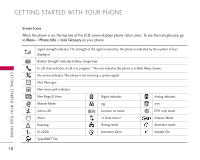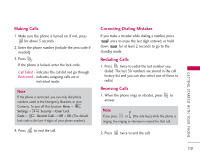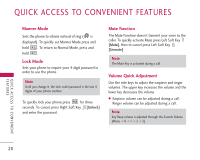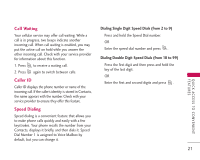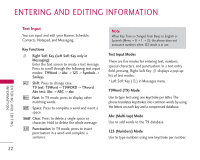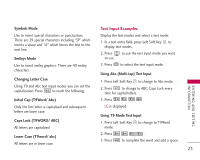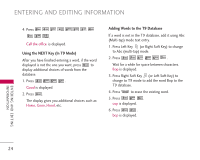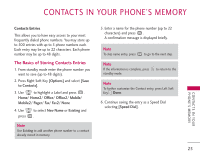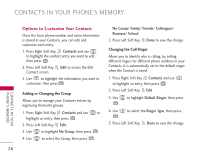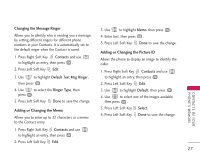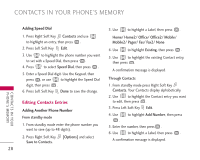LG UX390 Owner's Manual - Page 23
Text Input Examples
 |
View all LG UX390 manuals
Add to My Manuals
Save this manual to your list of manuals |
Page 23 highlights
Symbols Mode Use to insert special characters or punctuation. There are 39 special characters including "SP" which inserts a space and "LF" which forces the text to the next line. Smileys Mode Use to insert smiley graphics. There are 40 smiley characters. Changing Letter Case Using T9 and Abc text input modes you can set the capitalization. Press to reach the following: Initial Cap (T9Word/ Abc) Only the first letter is capitalized and subsequent letters are lower case. Caps Lock (T9WORD/ ABC) All letters are capitalized. Lower Case (T9word/ abc) All letters are in lower case. Text Input Examples Display the text modes and select a text mode: 1. In a text entry field, press Left Soft Key to display text modes. 2. Press to use the text input mode you want to use. 3. Press to select the text input mode. Using Abc (Multi-tap) Text Input 1. Press Left Soft Key to change to Abc mode. 2. Press to change to ABC Caps Lock every time for capital letters. 3. Press . LG is displayed. Using T9 Mode Text Input 1. Press Left Soft Key to change to T9Word mode. 2. Press . 3. Press to complete the word and add a space. 23 ENTERING AND EDITING I N F O R M AT I O N