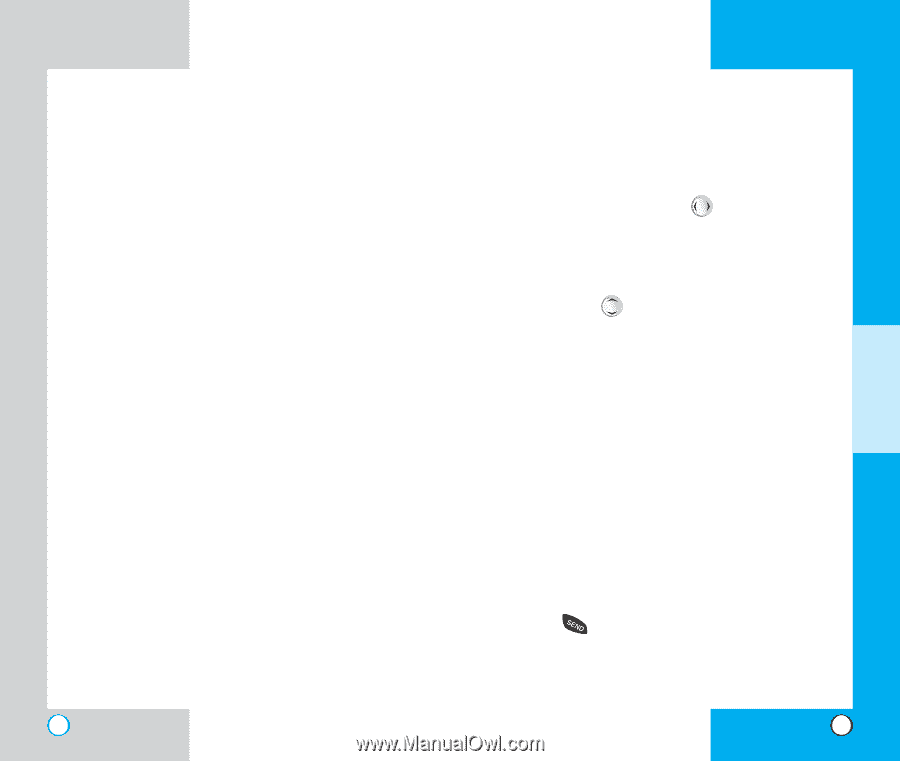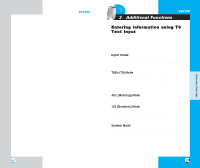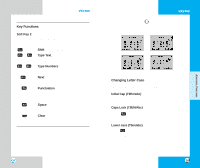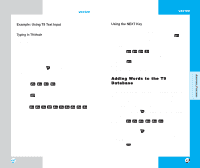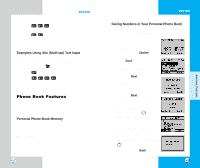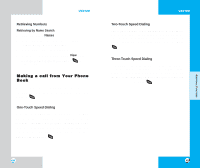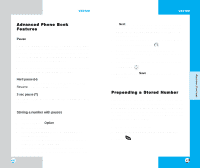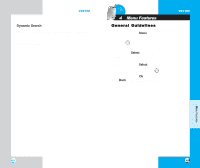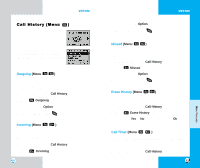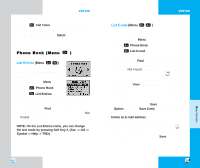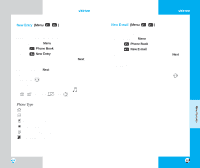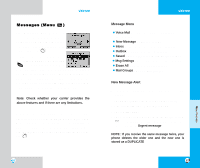LG VX3100 User Guide - Page 25
Prepending a Stored Number, Advanced Phone Book, Features
 |
View all LG VX3100 manuals
Add to My Manuals
Save this manual to your list of manuals |
Page 25 highlights
VX3100 Advanced Phone Book Features Pause When you call automated systems such as voicemail or credit billing numbers, you often have to enter a series of numbers. Instead of entering these numbers by hand, you can store the numbers in your phone book separated by pauses using special characters (H, T) There are two different types of pauses that you can use when storing a number; hard and 2-second: Hard pause (H) The phone stops dialing until you press Soft Key 1, Resume to advance to the next number. 2-sec pause (T) The phone waits two seconds before sending the next number. Storing a number with pauses 1. Enter the phone number. 2. Press Soft Key 1 Option. 3. Select hard or 2-sec pause. 4. Enter additional number(s) (e.g., pin number or credit card number). 5. Press Soft Key 1 twice and the sub-menu appears. Select Save on the sub-menu. 6. The phone prompts you for the memory location where the number should be saved. Press Soft Key 46 VX3100 1 Next to automatically store the number in the first available memory location, or enter a specific threedigit memory location and then press Soft Key 1 to store the number. 7. Select the desired description: Home, Office, Mobile, Pager, or Data/Fax by using . 8. Enter a name for the phone number (up to 16 characters). If you do not want to enter a name, go to the next step. 9. You may select the desired ID ring type and secret setting using . 10. Press Soft Key 1 Save, a confirmation prompt is displayed. Prepending a Stored Number Prepend can be used if you are out of your home system area and need to add the area code to an existing phone book number. When a phone book entry or message callback number shows up on the display, you can add to the beginning of the original number. However, you cannot edit the original number. 1. Recall a number in memory. 2. Enter the prepend digits and the phone number. 3. Press . 47 ADDITIONAL FUNCTIONS