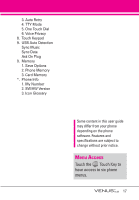LG VX8800 Owner's Manual - Page 16
Rear view - battery cover
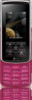 |
View all LG VX8800 manuals
Add to My Manuals
Save this manual to your list of manuals |
Page 16 highlights
17. PWR/END Key Use to turn the power on/off and to end a call. Also returns to standby mode. 18. Music Shortcut Key Activates Music Player. Enjoy sweet music from your VENUS™! Use this key to unlock touch keypad when the slide is closed. 19. Camera Key Use for quick access to Camera function. Press and hold the camera key to record video. 20. Camera Lens Keep it clean for optimal photo quality. 21. microSD™ Slot Accommodates optional microSD cards up to 4GB. 22. Touch Keys Your VENUS™ has a Touch Screen below the LCD screen which illuminates a variety of individual Touch Keys depending on where you are in the software. To use them, lightly touch your selection with your finger. From standby, they include the Message Key, the Contacts Key, the All Calls Key, and the Shortcut Key. 23. Arrow Touch Keys In menus, red arrow Touch Keys allow you to scroll up, down, left and right as well as an OK Key to select your choice. Rear view Installing the Battery Camera Lens Battery latch Move this latch away from the battery cover to release and remove the cover. Insert the bottom of the battery into the opening on the back of the phone, then push the battery down until the latch clicks. Battery Cover Battery Holes for a carrying strap microSD™ Slot Battery Terminals Camera Key Music Key NOTE Antenna equipped inside your phone. TIP If you hold the phone enclosing the upper edge, you may interfere with the antenna's ability to receive a clear signal which affects call quality for voice or data transfer. NOTES • It's important to fully charge the battery before using the phone for the first time. • Battery life and signal strength are significant factors (among others) that affect your phone's ability to send/receive calls. 13