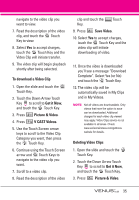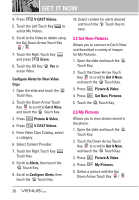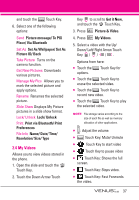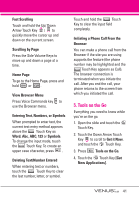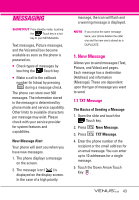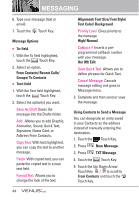LG VX8800 Owner's Manual - Page 43
Games, News & Info - verizon
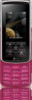 |
View all LG VX8800 manuals
Add to My Manuals
Save this manual to your list of manuals |
Page 43 highlights
GET IT NOW 3. Games Allows you to download games and applications from the Get It Now server. Choose the software you want from the list displayed on the screen. 1. Open the slide and touch the MENU Touch Key. 2. Touch the Down Arrow Touch Key to scroll to Get it Now, and touch the OK Touch Key. 3. Press Games. 4. Touch the OK Touch Key [Get New Applications]. 4. News & Info The News & Info feature allows you to access news, sports, weather, and email from your Verizon Wireless device. Access and selections within this feature are dependent upon your service provider. For specific information on News & Info access through your phone, contact your service provider. 1. Open the slide and touch the MENU Touch Key. 2. Touch the Down Arrow Touch Key to scroll to Get it Now, and touch the OK Touch Key. 3. Press News & Info. 4. Touch the OK Touch Key [Get New Applications]. Ending a Browser Session End a Browser session by pressing . Navigating Through the Browser On-screen items appear in one of the following ways: ● Numbered options You can use your numeric keypad or you can select the items by scrolling the appropriate Soft Keys. ● Links embedded in content You can act on the options or the links using the Touch Keys below the display screen. ● Text or numbers You can select the items by moving the cursor and touching the appropriate Soft Keys. Scrolling Touch the Up/ Down Arrow Touch Key / to scroll through the content. A cursor lets you know which item is currently selected. 40