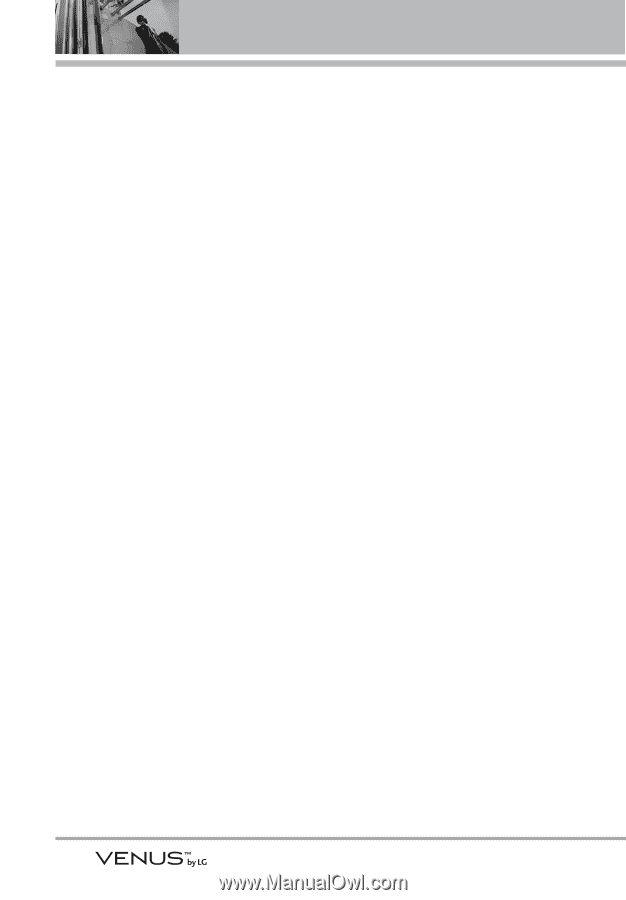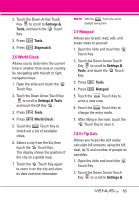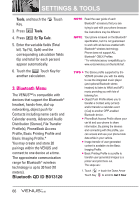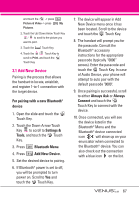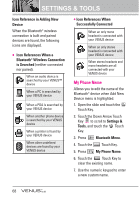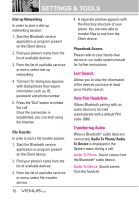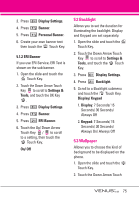LG VX8800 Owner's Manual - Page 73
Last Search, Auto Pair Handsfree, Transferring Audio - manual programming
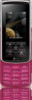 |
View all LG VX8800 manuals
Add to My Manuals
Save this manual to your list of manuals |
Page 73 highlights
SETTINGS & TOOLS Dial-up Networking In order to start a dial-up networking session: 1. Start the Bluetooth service application or program present on the Client device. 2. Find your phone's name from the list of available devices. 3. From the list of available services or menu, select dial-up networking. 4. "Connect To" dialog box appears with dialog boxes that require information such as, ID, password and phone number. 5. Press the "Dial" button to initiate the call. Once the connection is established, you can start using the Internet. File Transfer In order to start a file transfer session: 1. Start the Bluetooth service application or program present on the Client device. 2. Find your phone's name from the list of available devices. 3. From the list of available services or menu, select file-transfer service. 70 4. A separate window appears with the directory structure of your phone. You are now able to transfer files to and from the Client device. Phonebook Access Please refer to your hands-free device or car audio system manual for further instructions. Last Search Allows you to view the information of the devices you have at least once tried to search. Auto Pair Handsfree Allows Bluetooth pairing with an audio device to be tried automatically with a default PIN code- 0000. Transferring Audio When a Bluetooth® audio device is connected, Audio To Phone/ Audio To Device is displayed in the Options menu during a call. Audio To Phone Sound comes from the Bluetooth® audio device. Audio To Device Sound comes from the handset.