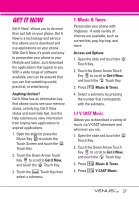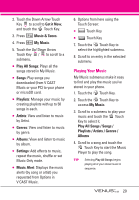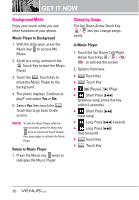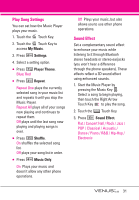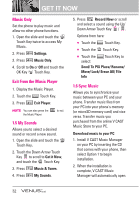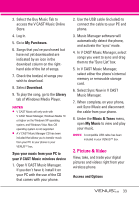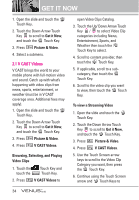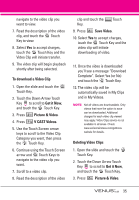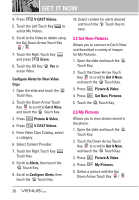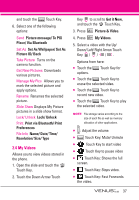LG VX8800 Owner's Manual - Page 35
Music Only, Exit From the Music Player, 5 My Sounds, 6 Sync Music
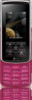 |
View all LG VX8800 manuals
Add to My Manuals
Save this manual to your list of manuals |
Page 35 highlights
GET IT NOW Music Only Set the phone to play music and allow no other phone functions. 1. Open the slide and touch the MENU Touch Key twice to access My Music. 2. Press Settings. 3. Press Music Only. 4. Scroll to On or Off and touch the OK Key OK Touch Key. Exit From the Music Player 1. Display the Music Player. 2. Touch the Options Touch Key. 3. Press Exit Player. NOTE You can also press the the Music Player. to exit 1.5 My Sounds Allows you to select a desired sound or record a new sound. 1. Open the slide and touch the MENU Touch Key. 2. Touch the Down Arrow Touch Key to scroll to Get it Now, and touch the OK Touch Key. 3. Press Music & Tones. 4. Press My Sounds. 5. Press Record New or scroll and select a sound using the Up/ Down Arrow Touch Key / . Options from here: ● Touch the Erase Touch Key. ● Touch the Play Touch Key. ● Touch the Options Touch Key to select: Send/ To PIX Place/ Rename/ Move/ Lock/ Erase All/ File Info 1.6 Sync Music Allows you to synchronize your music between your PC and your phone. Transfer music files from your PC into your phone's memory (or microSD memory card) and vice versa. Transfer music you purchased from the online V CAST Music Store to your PC. Download music to your PC 1. Install V CAST Music Manager on your PC by inserting the CD that comes with your phone, then select Option 1 to begin installation. 2. When the installation is complete, V CAST Music Manager will automatically open. 32