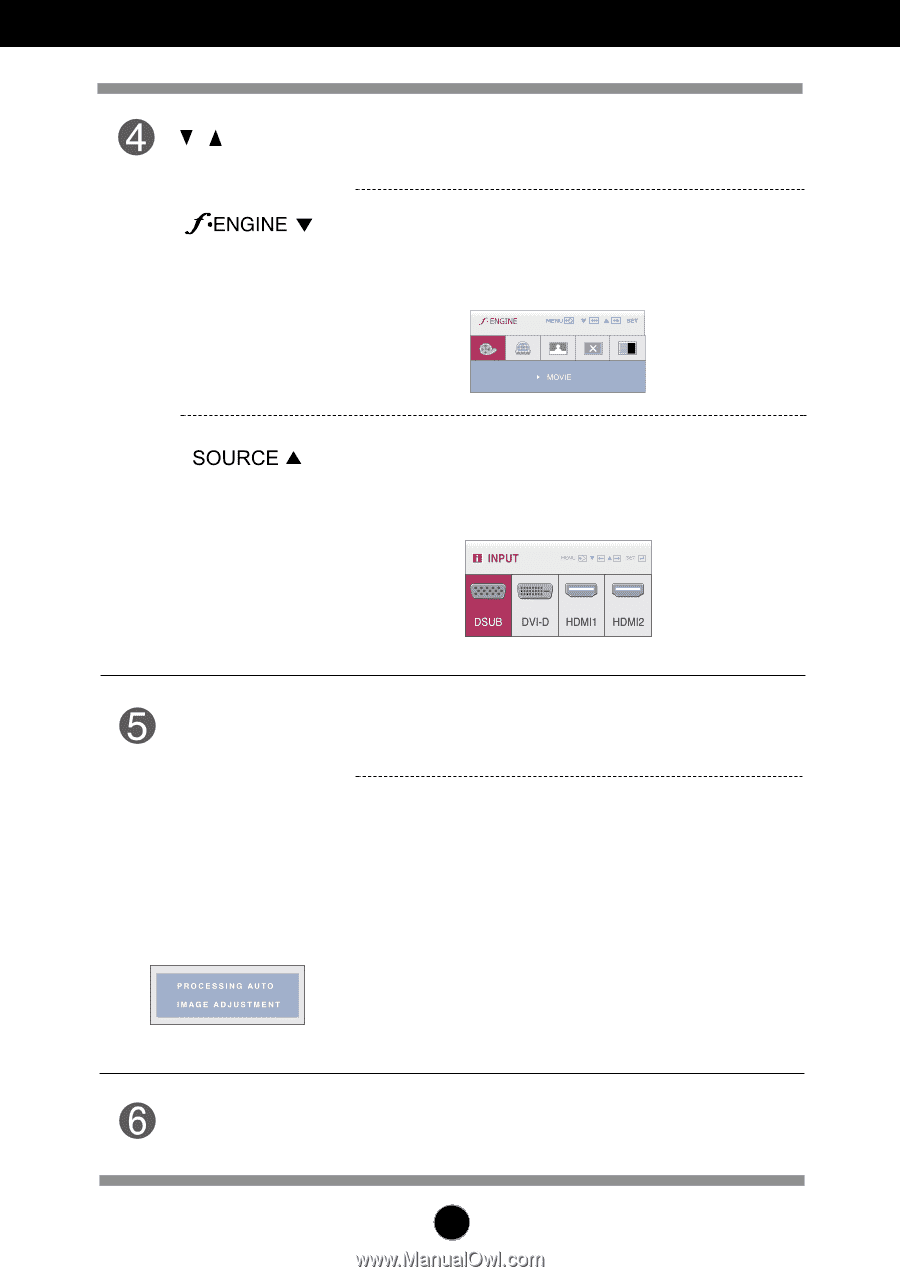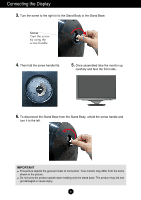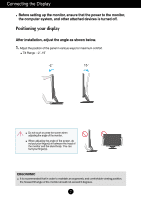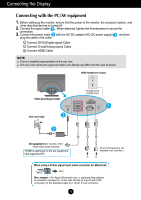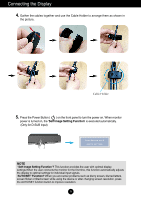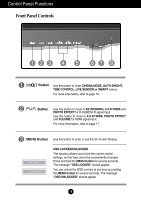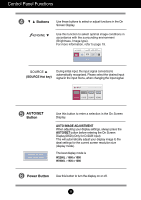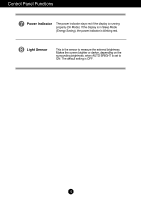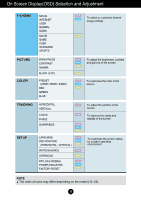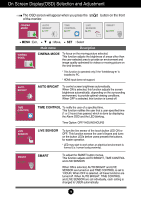LG W2286L-PF Owner's Manual - Page 12
Control Panel Functions, AUTO/SET, Button, Power Button
 |
View all LG W2286L-PF manuals
Add to My Manuals
Save this manual to your list of manuals |
Page 12 highlights
Control Panel Functions Buttons Use these buttons to select or adjust functions in the On Screen Display. Use this function to select optimal image conditions in accordance with the surrounding environment (Brightness, Image type). For more information, refer to page 19. (SOURCE Hot key) During initial input, the input signal connected is automatically recognized. Please select the desired input signal in the input menu, when changing the input signal. AUTO/SET Button Use this button to enter a selection in the On Screen Display. AUTO IMAGE ADJUSTMENT When adjusting your display settings, always press the AUTO/SET button before entering the On Screen Display(OSD).(Only for D-SUB input) This will automatically adjust your display image to the ideal settings for the current screen resolution size (display mode). The best display mode is W2286L : 1680 x 1050 W2486L : 1920 x 1080 Power Button Use this button to turn the display on or off. 11