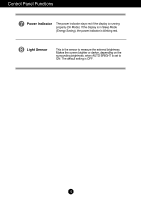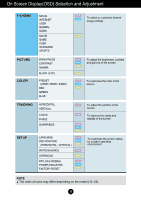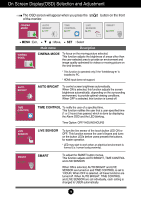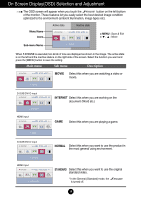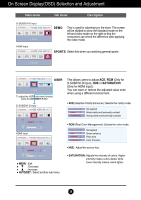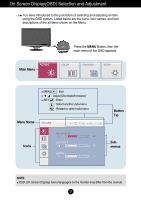LG W2286L-PF Owner's Manual - Page 18
FUN, The OSD screen will appear when you press the, button on the front, of the monitor.
 |
View all LG W2286L-PF manuals
Add to My Manuals
Save this manual to your list of manuals |
Page 18 highlights
On Screen Display(OSD) Selection and Adjustment The OSD screen will appear when you press the of the monitor. D-SUB/DVI-D input button on the front MENU : Exit : Move SET : Select HDMI input Main menu Description EZ ZOOMING To select the display resolution. When you select 'EZ ZOOMING' in OSD, display resolution goes one step down so characters and images look bigger. When you select EZ ZOOMING once again, it goes back to the original resolution. * This function is operated only if the 'forteManager' is installed to PC. * HDMI input does not support. 4:3 IN WIDE To select the image size of the screen. WIDE 4:3 • WIDE • 4:3 : Switch to full screen mode according to input image signal. : Change the input image signal ratio to 4:3. 17
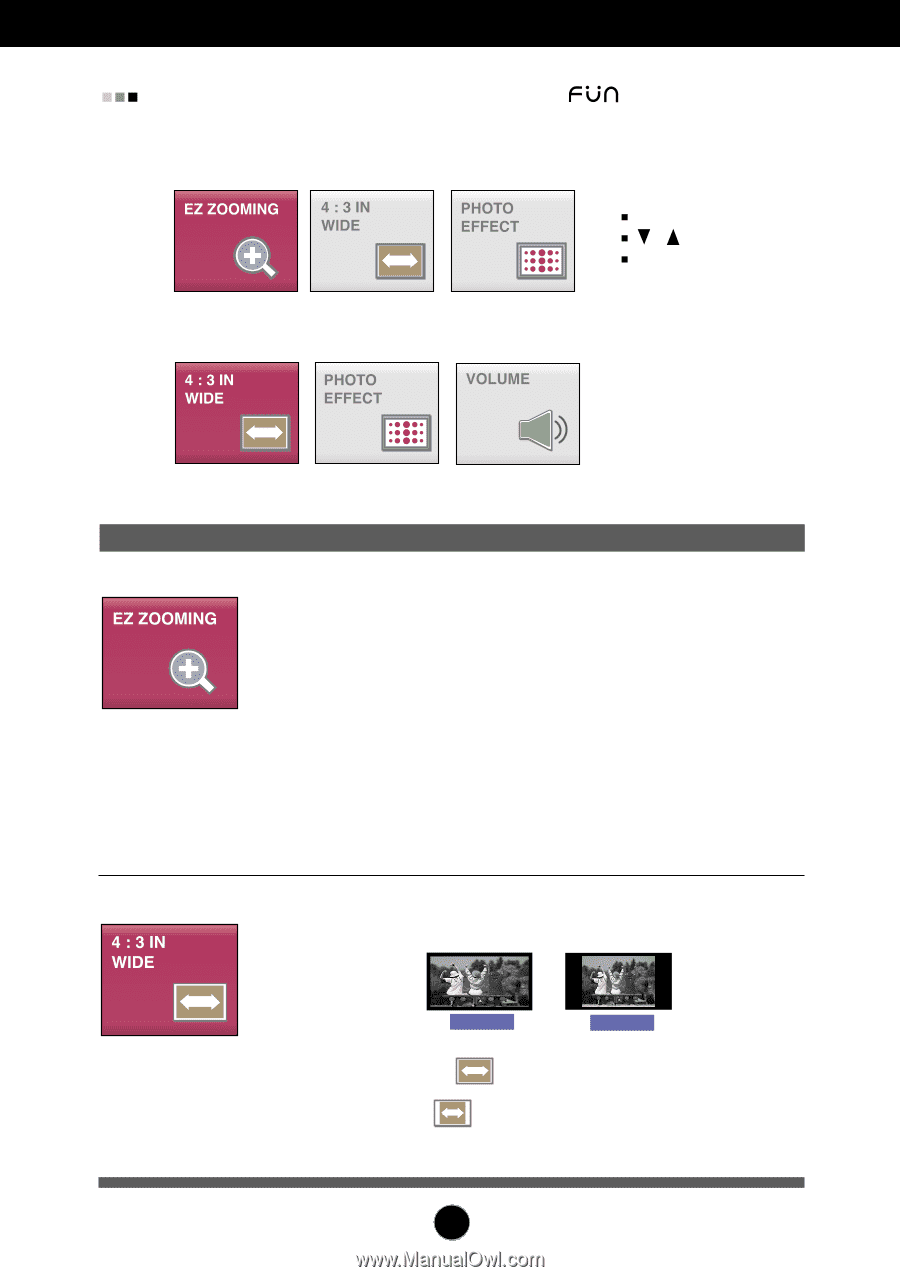
17
On Screen Display(OSD) Selection and Adjustment
The OSD screen will appear when you press the
button on the front
of the monitor.
Main menu
Description
MENU
: Exit
: Move
SET
: Select
4:3 IN WIDE
To select the image size of the screen.
•
WIDE
: Switch to full screen mode
according to input image signal.
•
4:3
: Change the input image signal ratio to
4:3.
WIDE
4:3
EZ ZOOMING
To select the display resolution.
When you select 'EZ ZOOMING' in OSD, display
resolution goes one step down so characters and
images look bigger. When you select EZ ZOOMING
once again, it goes back to the original resolution.
* This function is operated only if the 'forteManager' is
installed to PC.
* HDMI input does not support.
D-SUB/DVI-D input
HDMI input