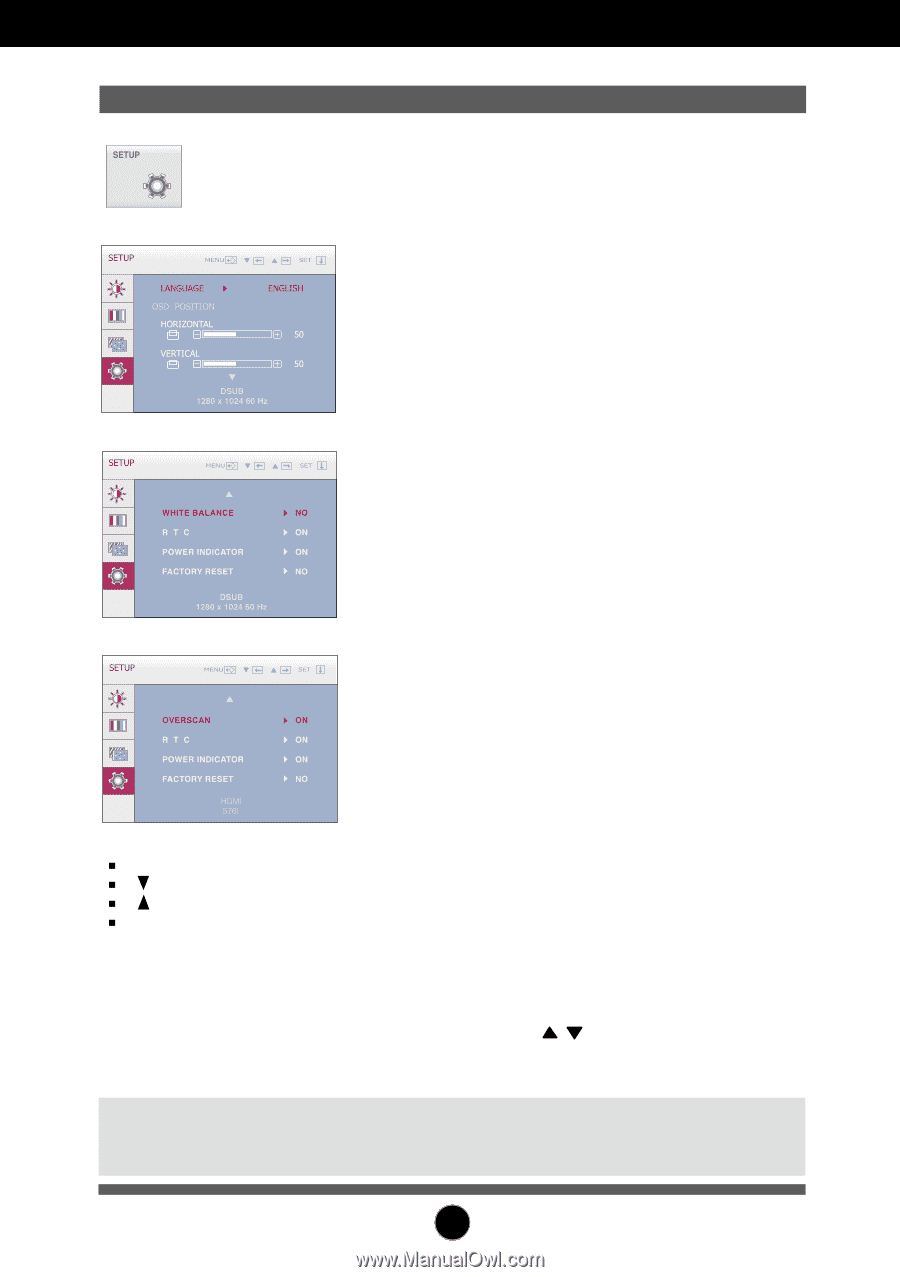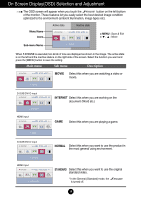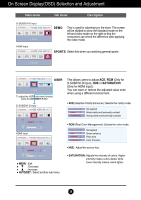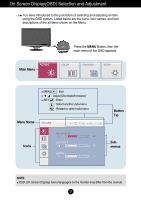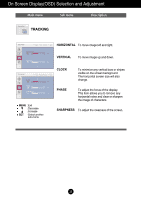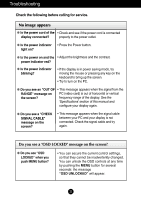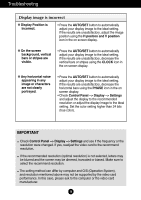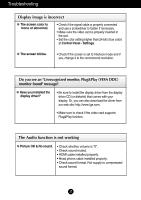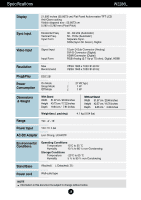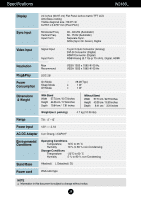LG W2286L-PF Owner's Manual - Page 25
Setup, Language, Position, White, Balance, Factory, Reset, Power, Indicator, R T C, Overscan
 |
View all LG W2286L-PF manuals
Add to My Manuals
Save this manual to your list of manuals |
Page 25 highlights
On Screen Display(OSD) Selection and Adjustment Main menu Sub menu Description SETUP D-SUB input HDMI input MENU : Exit : Adjust : Adjust SET : Select another sub-menu LANGUAGE To choose the language in which the control names are displayed. OSD To adjust position of the OSD window on the POSITION screen. WHITE BALANCE If the output of the video card is different the required specifications, the color level may deteriorate due to video signal distortion. Using this function, the signal level is adjusted to fit into the standard output level of the video card in order to provide the optimal image. Activate this function when white and black colors are present in the screen. (Only for D-SUB input) OVERSCAN It is the function to filter out the noise which may be generated around the edge of the image when connecting the HDMI and the external device. When it is set to ON, the original image is enlarged with no noise. When it is set to OFF, the original size is displayed as it is regardless the noise. (Only for HDMI input) R T C If you set ON, you enable the Response Time Control function and reduce the afterimage of the screen. If you set OFF, you disenable the Response Time Control function and operate at panel response time. (Only W2286L) POWER INDICATOR Use this function to set the power indicator on the front side of the monitor to ON or OFF. If you set OFF, it will go off. If you set ON at any time, the power indicator will automatically be turned on. FACTORY RESET Restore all factory default settings except "LANGUAGE." Press the , buttons to reset immediately. NOTE If this does not improve the screen image, restore the factory default settings. If necessary, execute the white balance function again. This function will be enabled only when the input is a D-SUB input. 24