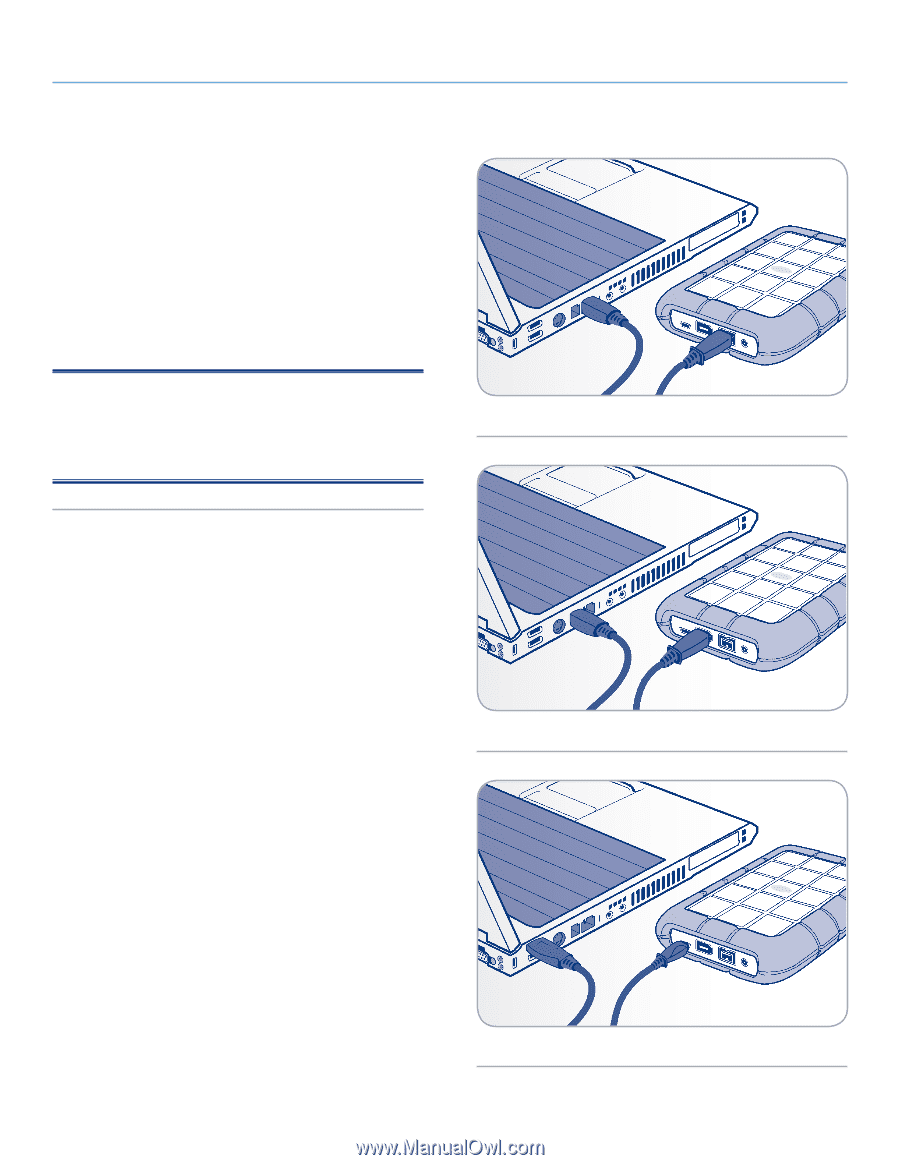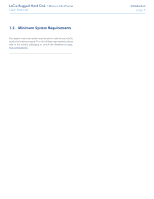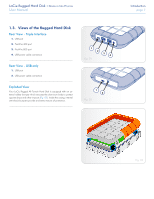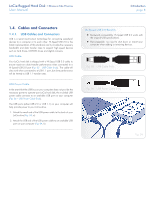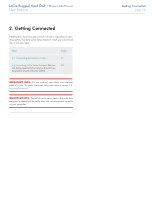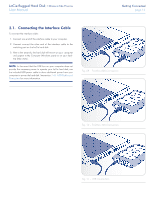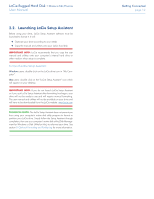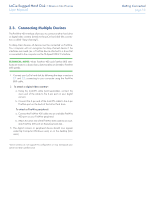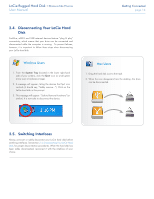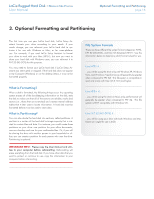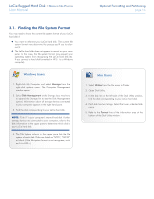Lacie Rugged Hard Disk User Manual - Page 11
Connecting the Interface Cable, Fig. 09 - FireWire 800 Connection, Fig. 11 - USB Connection - how to use
 |
View all Lacie Rugged Hard Disk manuals
Add to My Manuals
Save this manual to your list of manuals |
Page 11 highlights
LaCie Rugged Hard Disk • Design by Neil Poulton User Manual Getting Connected page 11 2.1. Connecting the Interface Cable To connect the interface cable: 1. Connect one end of the interface cable to your computer. 2. Connect connect the other end of the interface cable to the matching port on the LaCie hard disk. 3. After a few seconds, the hard disk will mount on your computer and appear in My Computer (Windows users) or on your desktop (Mac users). NOTE: In the event that the USB bus on your computer does not provide the necessary power to operate your LaCie hard disk, use the included USB power cable to draw additional power from your computer to power the hard disk. See section 1.4.1. USB Cables and Connectors for more information. Fig. 09 - FireWire 800 Connection Fig. 10 - FireWire 400 Connection Fig. 11 - USB Connection