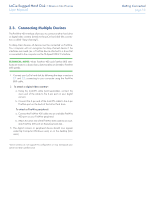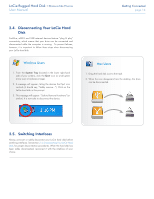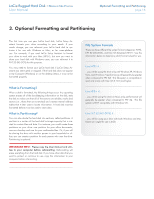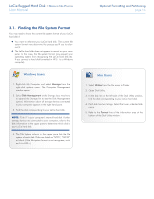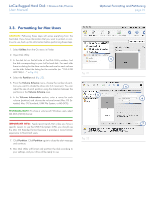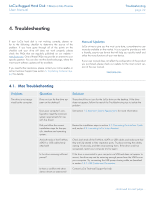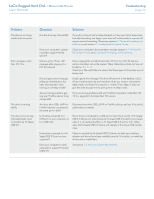Lacie Rugged Hard Disk User Manual - Page 18
Fig. 14,
 |
View all Lacie Rugged Hard Disk manuals
Add to My Manuals
Save this manual to your list of manuals |
Page 18 highlights
LaCie Rugged Hard Disk • Design by Neil Poulton User Manual Optional Formatting and Partitioning page 18 4. In the Format window: a. Enter a name for the disk as you'd like it to appear on your computer in the Volume label field. b. Select "Perform a quick format" (Fig. 14). c. Leave the other options at their default values and click OK. 5. Click OK in the format warning dialog. During the formatting process, the status of the disk changes to "Formatting" in the Computer Management window. When Formatting is complete, the status changes to "Healthy". See Fig. 15. Fig. 14 Fig. 15

LaCie Rugged Hard Disk
• D
ESIGN
BY
N
EIL
P
OULTON
Optional Formatting and Partitioning
User Manual
page 18
4. In the Format window:
a. Enter a name for the disk as you’d like it to appear on your
computer in the
Volume label
field.
b. Select “Perform a quick format” (
Fig. 14
).
c. Leave the other options at their default values and click
OK
.
5. Click
OK
in the format warning dialog. During the formatting
process, the status of the disk changes to “Formatting” in the
Computer Management window. When Formatting is complete,
the status changes to “Healthy”. See
Fig. 15
.
Fig. 14
Fig. 15