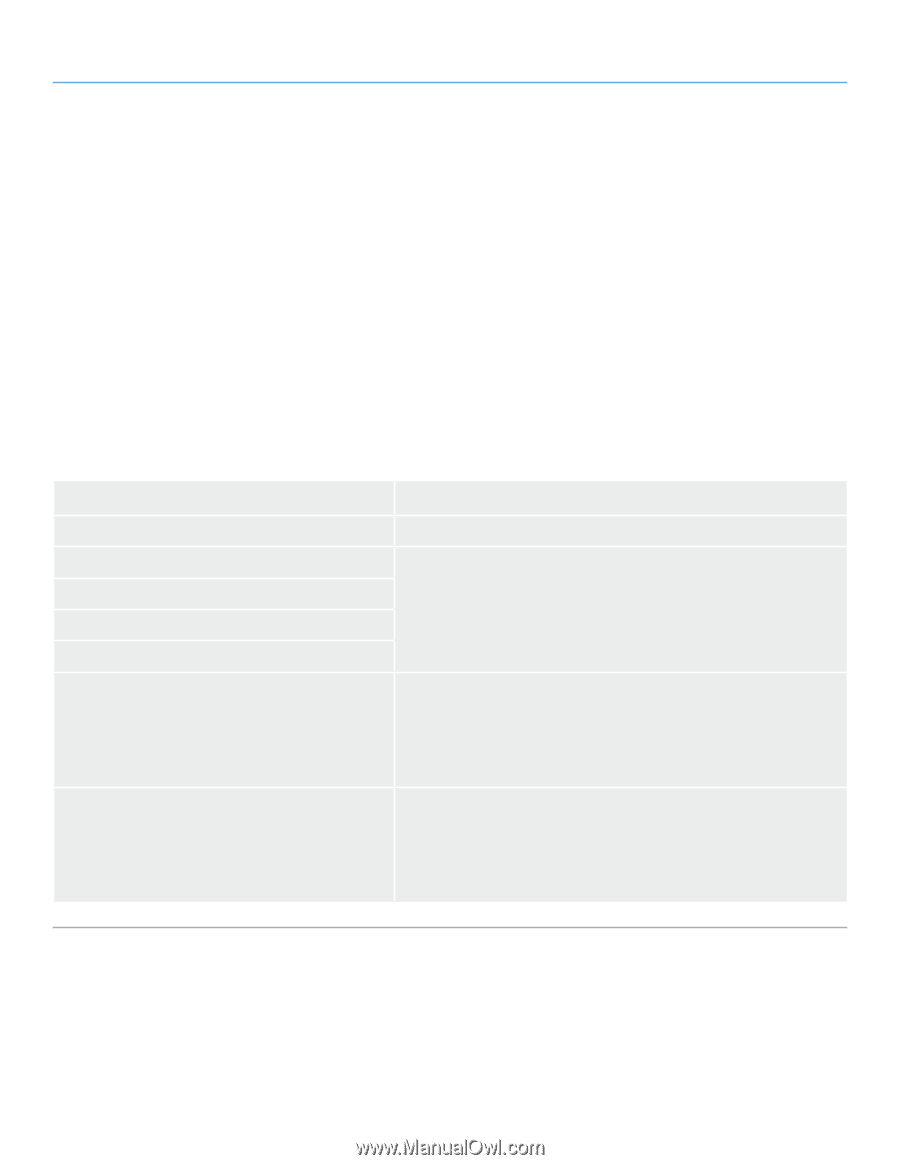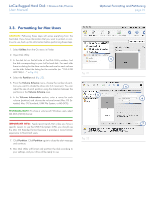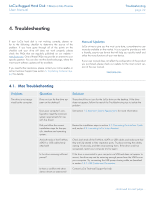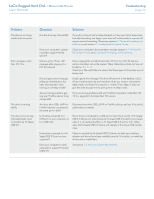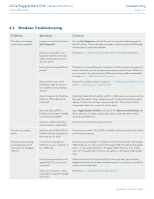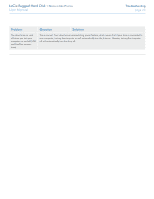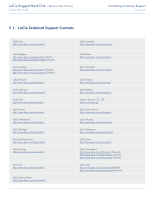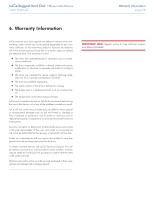Lacie Rugged Hard Disk User Manual - Page 26
Contacting Customer Support, Information, Where to Find Information - rugged hard drive review
 |
View all Lacie Rugged Hard Disk manuals
Add to My Manuals
Save this manual to your list of manuals |
Page 26 highlights
LaCie Rugged Hard Disk • Design by Neil Poulton User Manual Contacting Customer Support page 26 5. Contacting Customer Support Before You Contact Technical Support Read the User Manual and review the Troubleshooting section. Try to isolate the problem. If possible, make the drive the only external device on the CPU, and make sure that all of the cables are correctly and firmly attached. If you have asked yourself all of the pertinent questions in the troubleshooting checklist, and you still can't get your LaCie drive to work properly, contact us via the contacts on the following page. Before contacting us, make sure that you are in front of your computer and that you have the following information on hand: Information Where to Find Information LaCie hard drive serial number Located on a sticker at the back of drive or on the original packaging Macintosh/PC model Operating system version Processor speed Computer memory Mac users: Click on the Apple icon in the menu bar and select About This Mac. Windows users: Right click My Computer and select Properties > General. The brands and models of other internal and external peripherals installed on your computer Mac users: Click on the Apple icon in the finder bar and select About This Mac. Select More Info... The Apple System Profiler will launch and will list your internal and external peripherals. Windows users: Right click My Computer and select Properties > Hardware. The brands and models of other internal and external peripherals installed on my computer Mac users: Click on the Apple icon in the finder bar and select About this Mac. Select More Info... The Apple System Profiler will launch and will list your internal and external peripherals. Windows users: Right click My Computer and select Properties > Hardware.