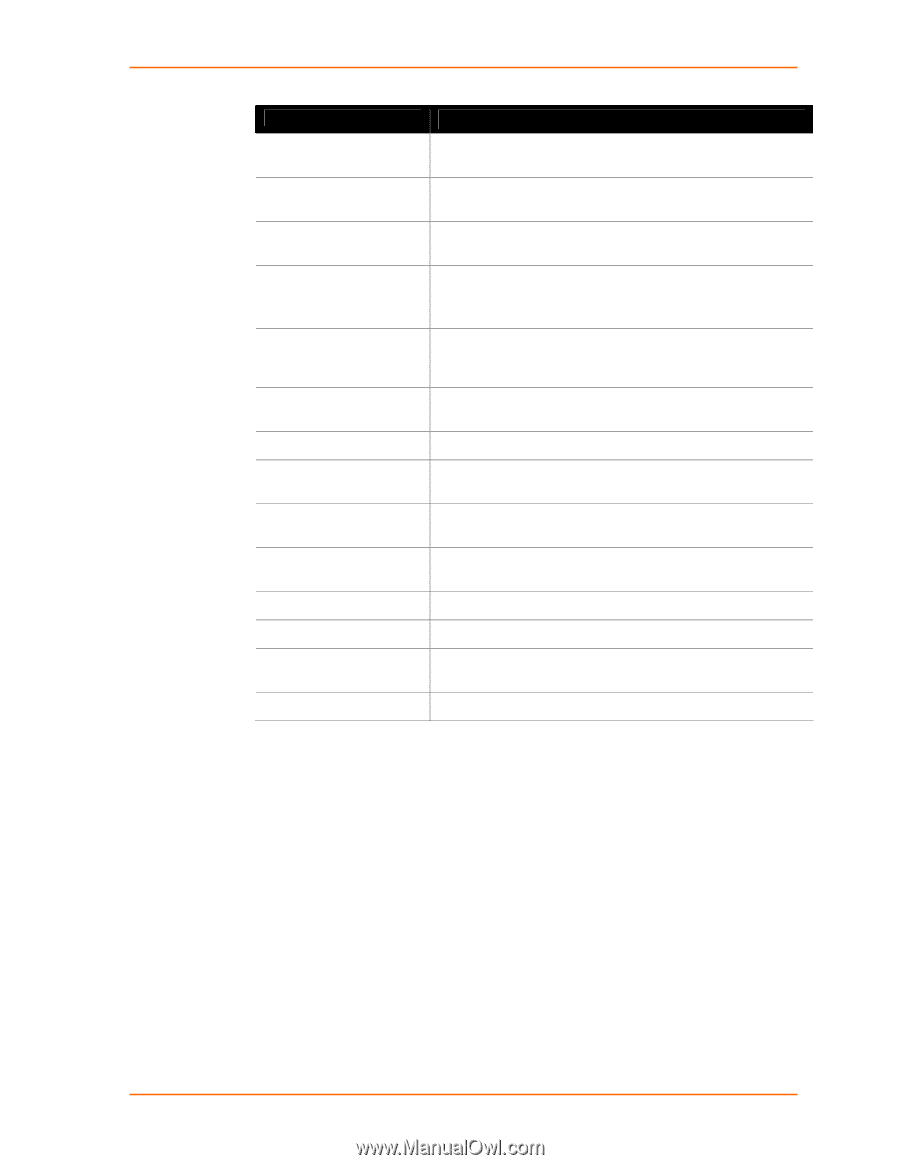Lantronix UDS2100 UDS2100 - User Guide - Page 19
Next Step, To con the unit using a Web browser, Web Configuration, External, Browser - default password
 |
View all Lantronix UDS2100 manuals
Add to My Manuals
Save this manual to your list of manuals |
Page 19 highlights
3: Getting Started Setting Description Telnet Port Non-configurable field. Displays the UDS2100's port for telnet sessions. Web Enabled Non-configurable field. Permits configuration through WebManager. Web Port Non-configurable field. Displays the UDS2100's port for WebManager configuration. Maximum Baud Rate Supported Non-configurable field. Displays the UDS2100's maximum baud rate. Note: The UDS2100 may not currently be running at this rate. Firmware Upgradeable Non-configurable field. Displays True, indicating the UDS2100's firmware is upgradeable as newer version become available. Supports Configurable Pins Non-configurable field. Displays False. Supports Email Triggers Non-configurable field. Displays False. Supports AES Data Stream Non-configurable field. Displays False. Supports 485 Non-configurable field. Displays True. The UDS2100 supports the RS-485 protocol. Supports 920K Baud Rate Non-configurable field. Displays True. UDS2100 supports a baud rate of 921600. Supports HTTP Server Non-configurable field. Displays True. Supports HTTP Setup Non-configurable field. Displays True. Supports 230K Baud Rate Non-configurable field. Displays True. UDS2100 supports a baud rate of 230400. Supports GPIO Non-configurable field. Displays False. Next Step You have the following options: To configure the unit using a Web browser: 1. Click the Web Configuration tab. 2. Do one of the following: To view the Web Manager in the current DeviceInstaller window, click the Go button. To open the Web Manager in a web browser, click the External Browser button. The Web Manager displays. A user and password dialog box displays. 3. By default, no user and password are configured, so just press OK. 4. Continue with 4: Configuration Using Web Manager. UDS2100 User Guide 19