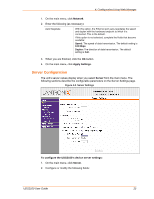Lantronix UDS2100 UDS2100 - User Guide - Page 21
: Configuration Using Web Manager, Accessing UDS2100 Using DeviceInstaller - device server
 |
View all Lantronix UDS2100 manuals
Add to My Manuals
Save this manual to your list of manuals |
Page 21 highlights
4: Configuration Using Web Manager You must configure the unit so it can communicate on a network with your serial device. For example, you must set the way the unit will respond to serial and network traffic, how it will handle serial packets, and when to start or close a connection. The unit's configuration is stored in nonvolatile memory and is retained without power. You can change the configuration at any time. The unit performs a reset after you change and store the configuration. In this chapter, we describe how to configure the UDS2100 using Web Manager, Lantronix's browser-based configuration tool. (For information on using Setup Mode, our command line configuration interface, see 5: Configuration via Telnet or Serial Port (Setup Mode). Note: The examples in this section show a typical device. Your device may have different configuration options. Accessing UDS2100 Using DeviceInstaller Note: Make note of the hardware (MAC) address. You will need it to locate the UDS2100 using DeviceInstaller. For more information on the hardware address, see Hardware Address on page 15. Follow the instructions on the product CD to install and run DeviceInstaller. 1. Click Start Programs Lantronix DeviceInstaller DeviceInstaller. If the PC has more than one network adapter, a message displays requesting the selection of a network adapter. Select an adapter and click OK. 2. Click the Search icon pane. . The list of Lantronix device servers displays in the left 3. Click the UDS folder. The list of available UDS products displays. 4. Expand the list of UDS2100s by clicking the + symbol next to the UDS2100 icon. 5. Select the UDS2100 unit by clicking its hardware address. 6. In the right pane, click the Web Configuration tab. 7. To view the UDS2100's Web Manager in the current DeviceInstaller window, click the Go button. To open the Web Manager in a web browser, click the External Browser button. The Web Manager displays. Note: Alternatively, to open Web Manager, open your web browser and enter the IP address of the UDS2100. UDS2100 User Guide 21