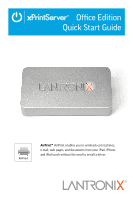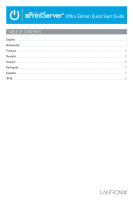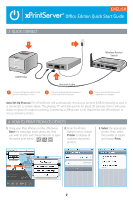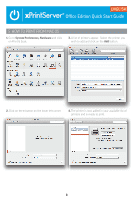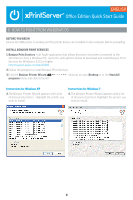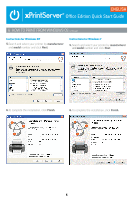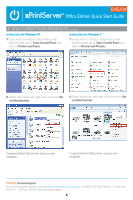Lantronix xPrintServer - Office Quick Start Guide - Page 3
What's, Inside - manual
 |
View all Lantronix xPrintServer - Office manuals
Add to My Manuals
Save this manual to your list of manuals |
Page 3 highlights
WHAT'S INSIDE Office Edition Quick Start Guide AirPrint AirPrint enables you to wirelessly print photos, e-mail, web pages, and documents from your iPad, iPhone, and iPod touch without the need to install a driver. 13266xPrintQSG_OfficeEd_resize_16.indd 1 9/30/13 9:23 AM Quick Start Guide ENGLISH Office Edition Quick Start Guide xPrintServer Power supply 3' Ethernet Cable Mounting Bracket & 2 Screws Rubber Feet (4) 1 BEFORE YOU BEGIN 1. If you intend to connect a USB printer to the xPrintServer™, please be sure to test the printer from the Windows or Mac computer that it is directly attached to before proceeding. 2. xPrintServer will auto-discover all network (wired and wireless) printers located on the same subnet. Printers on a different subnet must be manually configured. Refer to the User's Guide for instructions. 3. Internet access is required during set-up and when adding new printers. 4. Custom Set-Up & xPrintServer User Guide: Using a web browser log into your xPrintServer admin interface at xPrintServer-XXXXXXXXXXXX.local with USER ID = admin and PASSWORD = PASS (both case sensitive) xPrintServer-XXXXXXXXXXXX.local 2 HARDWARE INSTALLATION RACK MOUNT 1. A versatile mounting bracket and screws are supplied to assist in easily installing and mounting xPrintServer into a server rack in various orientations (e.g., horizontal or vertical). Refer to the User's Guide for mounting instructions. DESKTOP 1. Place the xPrintServer upside down on a smooth, flat surface. 2. Peel off the rubber feet from the adhesive strip and place them adhesive-side down onto each corner of the xPrintServer. 3. Turn the xPrintServer over so that it is resting on the rubber feet. 1