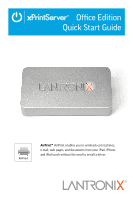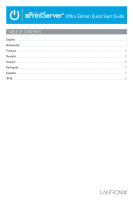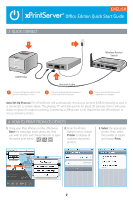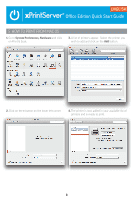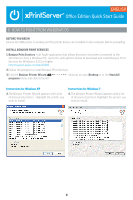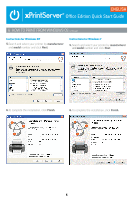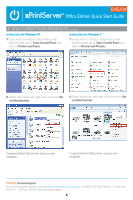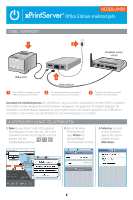Lantronix xPrintServer - Office Quick Start Guide - Page 5
How To Print From Mac Os
 |
View all Lantronix xPrintServer - Office manuals
Add to My Manuals
Save this manual to your list of manuals |
Page 5 highlights
ENGLISH Office Edition Quick Start Guide 5 HOW TO PRINT FROM MAC OS 1. Go to System Preferences, Hardware and click on Print & Scan. 3. A list of printers appear. Select the printer you wish to add and click on the Add button. 2. Click on the + button on the lower left corner 4. The printer is now added in your available list of printers and is ready to print. 3

3
Office Edition Quick Start Guide
ENGLISH
5 HOW TO PRINT FROM MAC OS
1.
Go to
System Preferences, Hardware
and click
on Print & Scan.
2.
Click on the
+
button on the lower left corner
3.
A list of printers appear.
Select the printer you
wish to add and click on the
Add
button.
4.
The printer is now added in your available list of
printers and is ready to print.