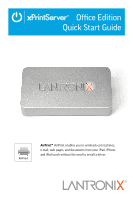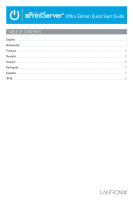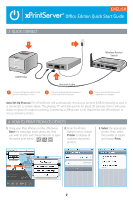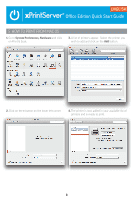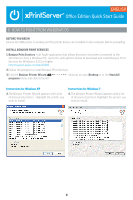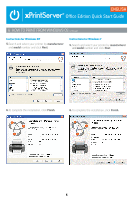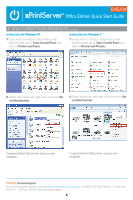Lantronix xPrintServer - Office Quick Start Guide - Page 4
Quick Connect, How To Print From Ios Devices
 |
View all Lantronix xPrintServer - Office manuals
Add to My Manuals
Save this manual to your list of manuals |
Page 4 highlights
3 QUICK CONNECT 1 ENGLISH Office Edition Quick Start Guide 3 Wireless Router/ Switch USB Printer 2 Network Cable 1 Connect USB printer cable to USB port of xPrintServer (if any). 2 Connect network cable from wireless router/switch to xPrintServer. 3 Power on the xPrintServer with supplied power adapter. Auto Set-Up Process: The xPrintServer will automatically set-up your printers (USB & network) as soon it is connected, as shown above. The glowing "X" will blink quickly for about 30 seconds, then it will pulse slowly to show it's ready for printing. Connecting a USB printer is not required for the xPrintServer to set-up network printers. 4 HOW TO PRINT FROM iOS DEVICES 1. Using your iPad, iPhone or other iOS device, Open the web page, email, photo, etc. that you wish to print and choose the icon to open the native print menu: 2. From the Printer Options menu, choose Printer to display all available networked printers. 3. Select the appropriate printer. Then, select the number of copies and choose Print. 2